Loading ...
Loading ...
Loading ...
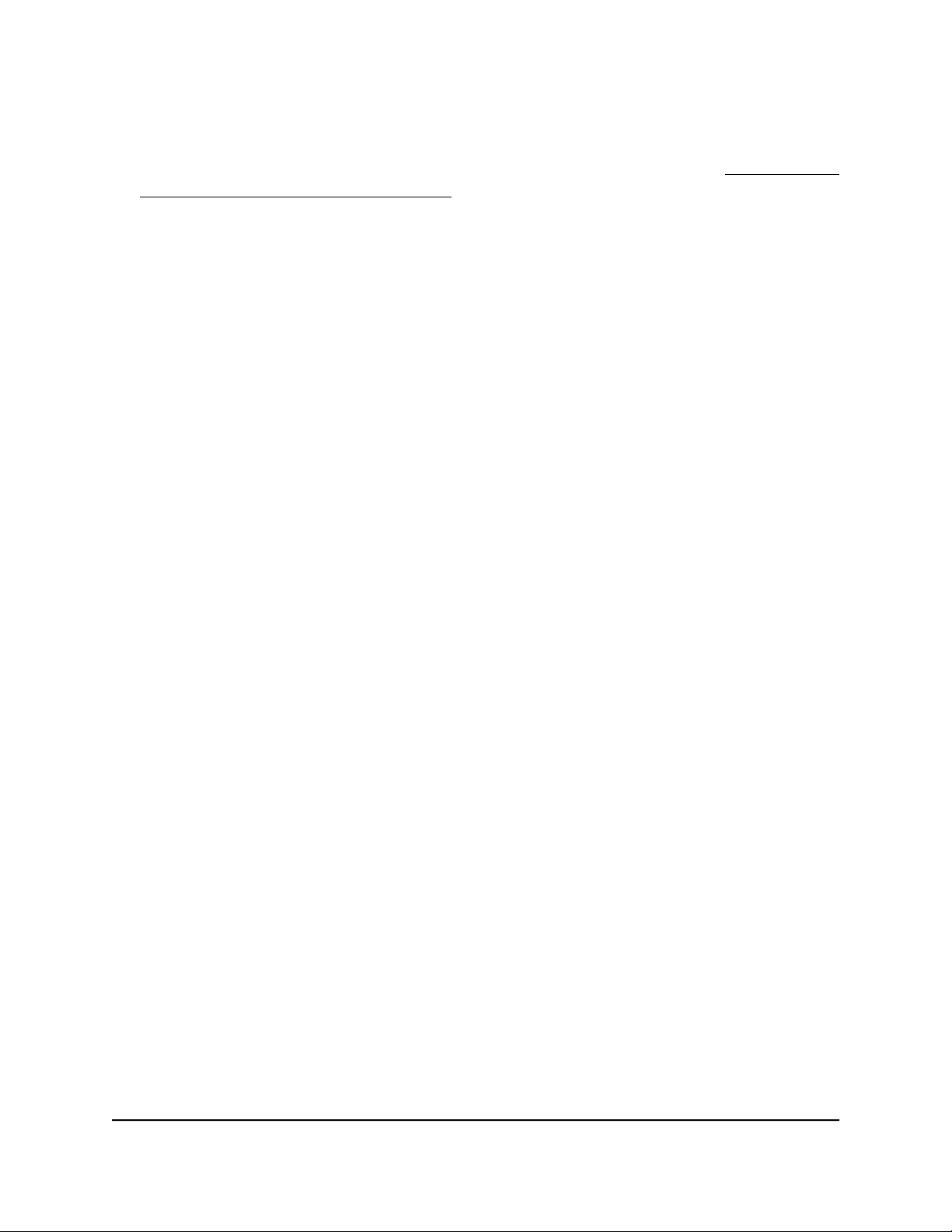
If you previously added the access point to a NETGEAR Insight network location and
managed the access point through the Insight app or Insight Cloud portal, enter the
Insight network password for that location. For more information, see Connect over
WiFi using the NETGEAR Insight app on page 31.
The Dashboard page displays.
4.
Select Management > Configuration > Wireless > Basic.
The page that displays lets you select an SSID.
5.
Click the > button to the left of the SSID.
The settings for the selected SSID display.
6.
Under Schedule, select one of the following radio buttons:
•
Always ON. The WiFi network is enabled.
•
Always OFF. The WiFi network is disabled.
•
Custom. The WiFi network is enabled or disabled according to a schedule that
you must set up.
An icon displays to the right of the radio button.
7.
If you selected Custom in the previous step, do the following:
a. Click the icon next to the radio button.
A pop-up window displays.
b.
Either select a predefined time from the Preset menu or select custom time
blocks by clicking the time blocks.
A blue color for a time block indicates that the WiFi network will be enabled (on).
A gray color for a time block indicates that the WiFi network will be disabled (off).
c. Click the Done button.
The pop-up window closes.
8. Click the Apply button.
Your settings are saved.
User Manual69Manage the Basic WiFi Features
Insight Managed WiFi 6 AX1800 Dual Band Access Point Models WAX610 and WAX610Y
Loading ...
Loading ...
Loading ...
