Loading ...
Loading ...
Loading ...
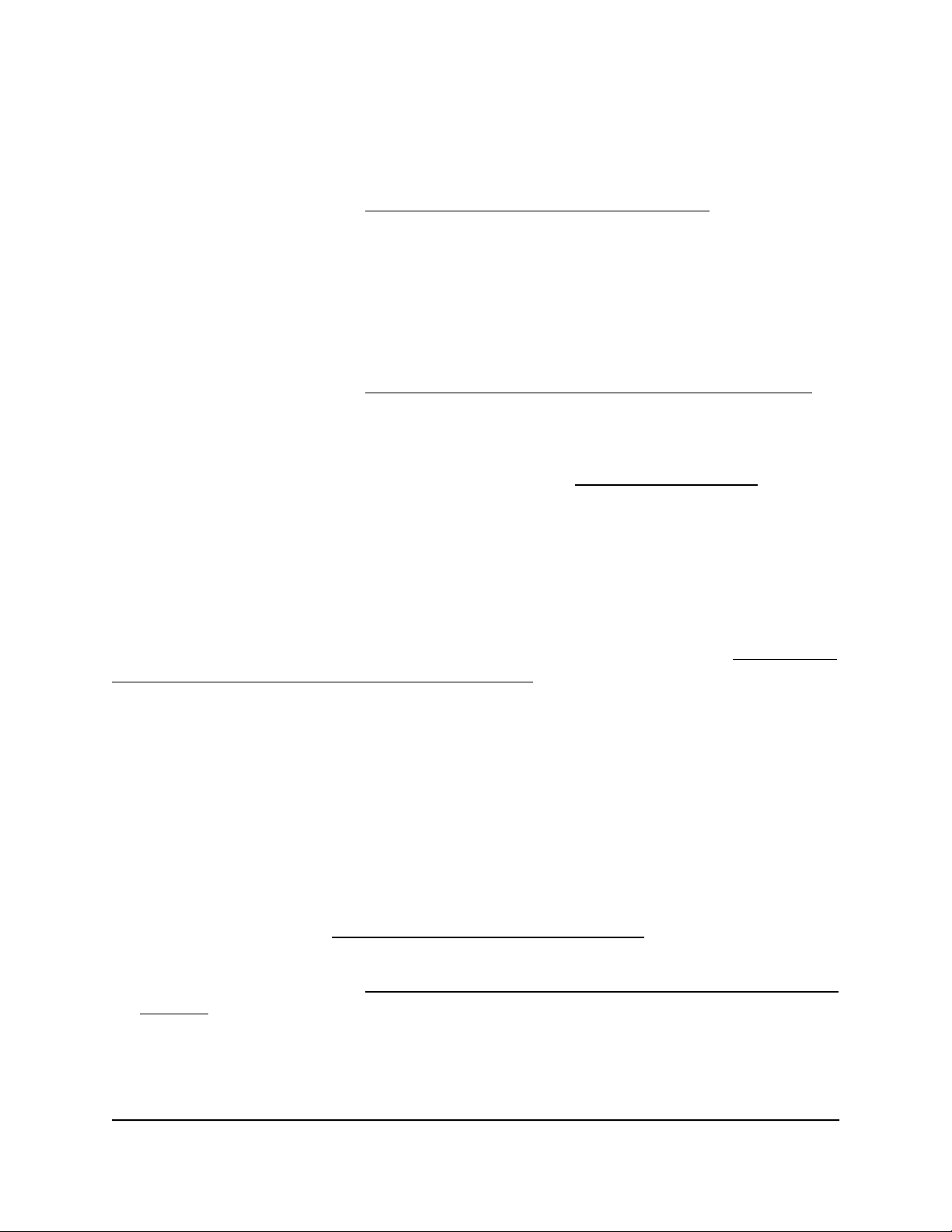
3. Make sure that the access point is connected to the Internet and that the Internet
connection is good.
4.
Make sure that the access point is running the latest firmware version.
For more information, see Manage the firmware of the access point on page 158.
5.
Disconnect and reconnect the Ethernet cable at the LAN/PoE+ port and wait five
minutes to see if the Power/Cloud LED lights solid blue.
If you use a power adapter with the access point, disconnect and reconnect the
power adapter and wait five minutes to see if the Power/Cloud LED lights solid blue.
6.
Use the Reset button to return the access point to its factory default settings.
For more information, see Use the Reset button to reset indoor model WAX610 on
page 170.
If the error persists, a hardware problem might exist. For recovery instructions or help
with a hardware problem, contact technical support at netgear.com/support.
Power/Cloud LED does not stop blinking amber, green,
and blue
During the initial installation and configuration process in an Insight Instant Mesh WiFi
network, the Power/Cloud LED blinks amber, green, and blue while the access point is
being configured as an extender access point. For more information, see Connect the
access point as an extender to a root access point on page 54.
If the Power/Cloud LED does not stop blinking amber, green, and blue, the extender
access point cannot connect.
Check the following items or try the following troubleshooting steps:
•
Make sure that at least one root access point is available for the extender access
point to connect to.
•
Make sure that all root access points run the latest firmware version.
•
Make sure that the output power of each radio on each root access point is at its
maximum level. By default, the output power for a radio is at its maximum level. For
more information, see Change the output power for a radio on page 96.
•
Make sure that the extender access point is not too far away from a root access point.
For more information, see The extender access point and root access point cannot
connect on page 225.
•
Restart the extender access point.
User Manual224Diagnostics and
Troubleshooting
Insight Managed WiFi 6 AX1800 Dual Band Access Point Models WAX610 and WAX610Y
Loading ...
Loading ...
Loading ...
