Loading ...
Loading ...
Loading ...
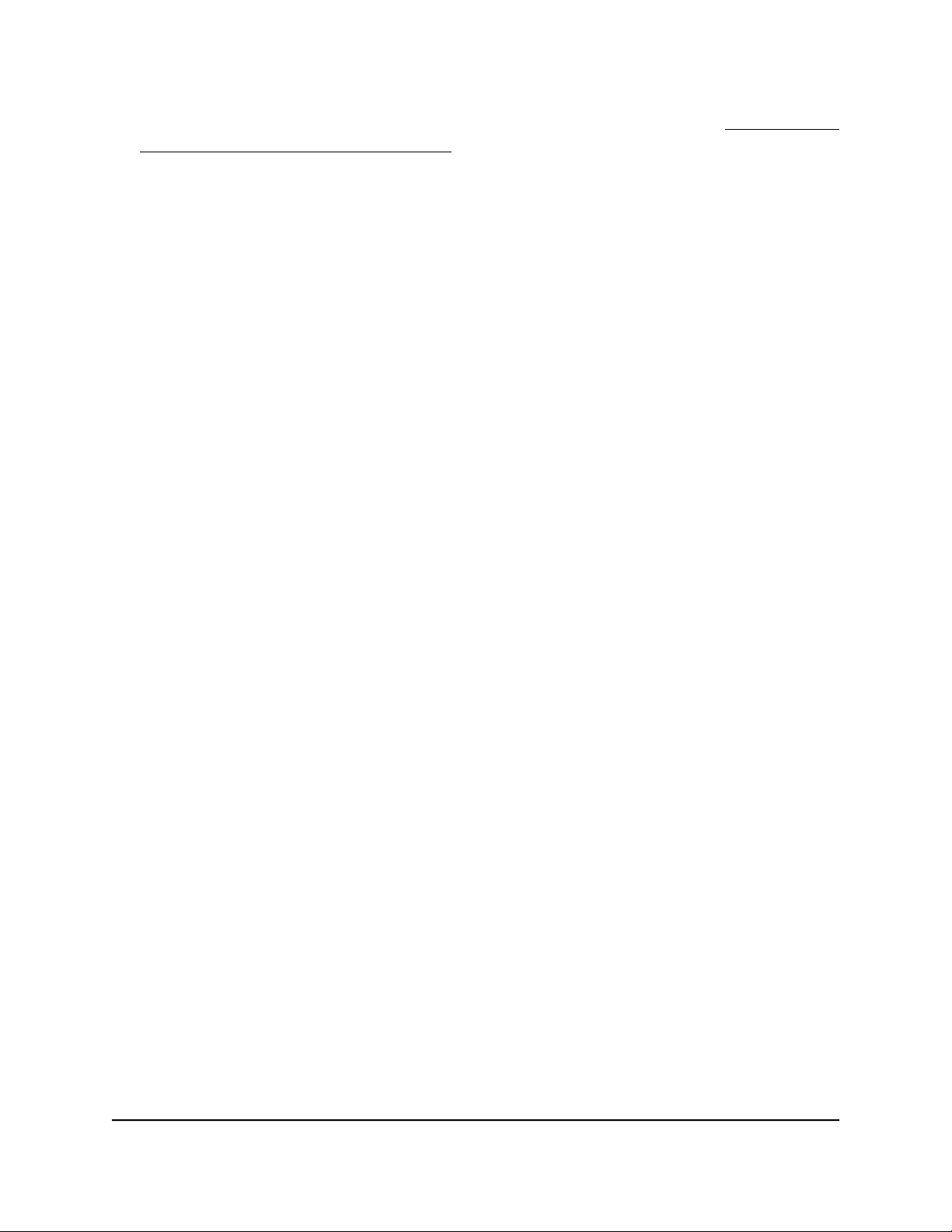
Insight network password for that location. For more information, see Connect over
WiFi using the NETGEAR Insight app on page 31.
The Dashboard page displays.
6. Select Management > Maintenance > Upgrade > Firmware Upgrade.
The Firmware Upgrade page displays.
7.
Make sure that Local is selected from the Upgrade Options menu.
Local is the default selection.
8.
Locate and select the firmware file on your computer by doing the following:
a. Click the Browse button.
b.
Navigate to the firmware file.
The file name ends in .tar.
c.
Select the firmware file.
9. Click the Upgrade button.
WARNING: To avoid the risk of corrupting the firmware, do not interrupt the
upgrade. For example, do not close the browser, click a link, or load a new page.
Do not turn off the access point. Wait until the access point finishes restarting and
the Power/Cloud LED remains solid green or solid blue.
The firmware upgrade process takes several minutes. When the upgrade is complete,
the access point restarts.
10.
Verify that the access point runs the new firmware version by logging back in to the
access point.
The firmware version is displayed on the Dashboard page.
User Manual161Manage and Maintain the Access
Point
Insight Managed WiFi 6 AX1800 Dual Band Access Point Models WAX610 and WAX610Y
Loading ...
Loading ...
Loading ...
