Loading ...
Loading ...
Loading ...
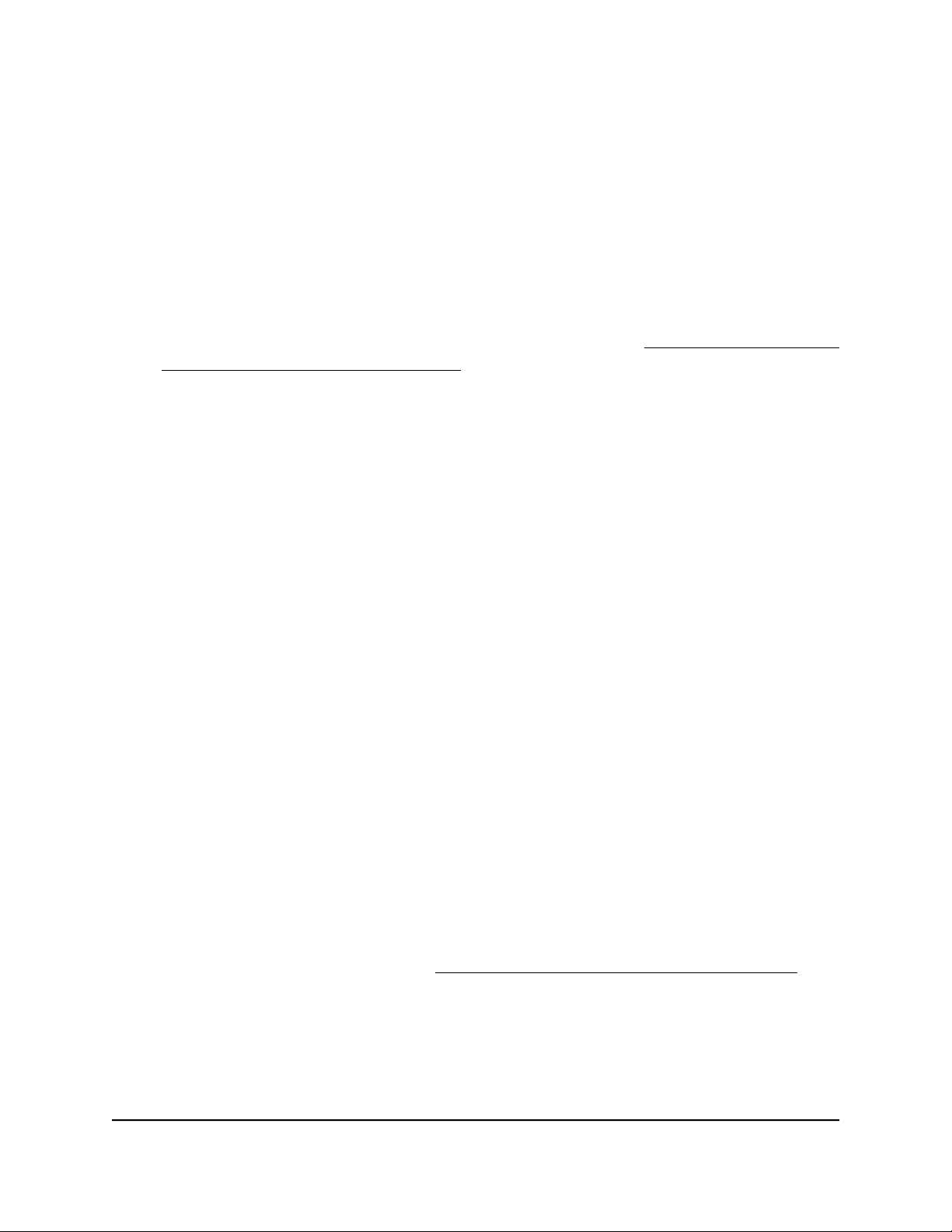
If you cannot connect over WiFi, check the following:
•
If your WiFi-enabled computer or mobile device is already connected to another
WiFi network in your area, disconnect it from that WiFi network and connect it to
the correct WiFi network. Some WiFi devices automatically connect to the first
open network without WiFi security that they discover.
•
If your WiFi-enabled computer or mobile device is trying to connect to your
network with its old settings (before you changed the settings), update the WiFi
network selection in your WiFi-enabled computer or mobile device to match the
current settings for your network.
• Does your WiFi device display as a connected client? (See View client distribution,
connected clients, and client trends on page 185.) If it does, it is connected to the
network.
• Are you using the correct WiFi network name (SSID) and password?
Disable or enable a WiFi network or set up
a WiFi activity schedule
You can temporarily disable a WiFi network (SSID or VAP), you can reenable the WiFi
network, or you can set up a schedule that specifies when the WiFi network is active.
Scheduling a WiFi network a green feature that allows you to turn off the WiFi network
during scheduled vacations, office shutdowns, on evenings, or on weekends.
For each WiFi network, you can create a single custom schedule. In that schedule, for
each day from 12:00 a.m. to 11:59 p.m., you specify the time or times that the VAP is
disabled.
To disable or enable a WiFi network or set up a WiFi activity schedule:
1.
Launch a web browser from a computer that is connected to the same network as
the access point or directly to the access point through an Ethernet cable or WiFi
connection.
2. Enter the IP address that is assigned to the access point.
A login window displays.
If your browser does not display the login window but displays a security message
and does not let you proceed, see Log in to the access point after initial setup on
page 46.
3. Enter the access point user name and password.
The user name is admin. The password is the one that you specified. The user name
and password are case-sensitive.
User Manual68Manage the Basic WiFi Features
Insight Managed WiFi 6 AX1800 Dual Band Access Point Models WAX610 and WAX610Y
Loading ...
Loading ...
Loading ...
