Loading ...
Loading ...
Loading ...
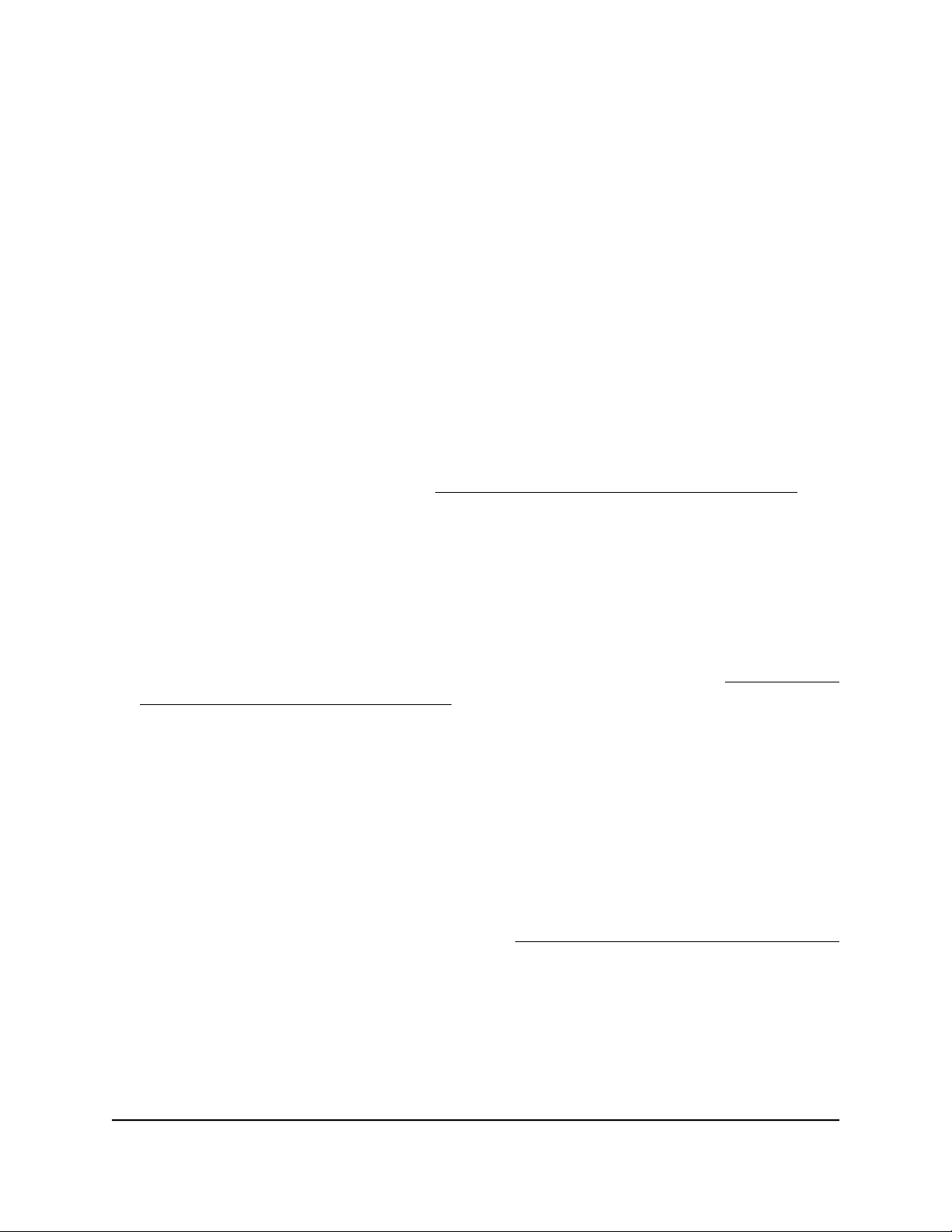
View or change the settings of a WiFi
network
You can view or change the settings of the default WiFi network (SSID or VAP) or any
custom WiFi network.
To view or change the settings of a WiFi network:
1.
Launch a web browser from a computer that is connected to the same network as
the access point or directly to the access point through an Ethernet cable or WiFi
connection.
2. Enter the IP address that is assigned to the access point.
A login window displays.
If your browser does not display the login window but displays a security message
and does not let you proceed, see Log in to the access point after initial setup on
page 46.
3. Enter the access point user name and password.
The user name is admin. The password is the one that you specified. The user name
and password are case-sensitive.
If you previously added the access point to a NETGEAR Insight network location and
managed the access point through the Insight app or Insight Cloud portal, enter the
Insight network password for that location. For more information, see Connect over
WiFi using the NETGEAR Insight app on page 31.
The Dashboard page displays.
4.
Select Management > Configuration > Wireless > Basic.
The page that displays lets you select an SSID.
5.
Click the > button to the left of the SSID.
The settings for the selected SSID display.
6.
Change the settings of the WiFi network as needed.
For detailed descriptions of the settings, see Set up an open or secure WiFi network
on page 60.
7.
If you made changes, click the Apply button.
Your settings are saved.
8.
If you made changes, make sure that you can reconnect over WiFi to the network
with its new settings.
User Manual67Manage the Basic WiFi Features
Insight Managed WiFi 6 AX1800 Dual Band Access Point Models WAX610 and WAX610Y
Loading ...
Loading ...
Loading ...
