Loading ...
Loading ...
Loading ...
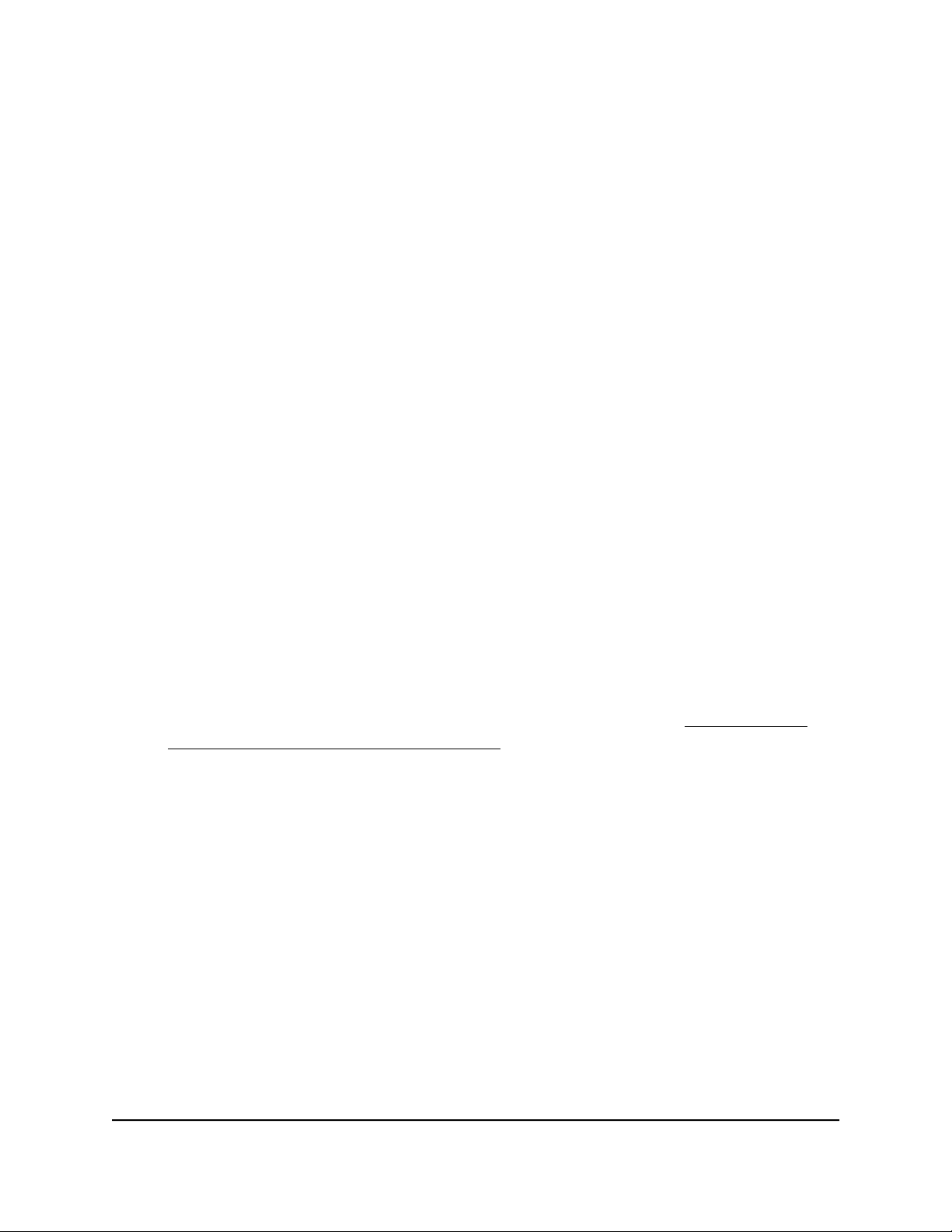
•
Connection Status Information pane. This pane is in the top, left corner of the
Dashboard (if the page width on your device is sufficient; otherwise, it might be
elsewhere) and displays the following:
-
Status of the connection to the NETGEAR Insight cloud-based management
platform, if any.
-
Status of the Internet connection.
-
Functioning mode of the access point, which is always Access Point.
-
Number of clients connected to the access point.
•
System Information pane. This pane is in the center at the top of the Dashboard
(if the page width on your device is sufficient; otherwise, it might be elsewhere)
and displays the following:
-
System name of the access point and country or region of operation.
- Ethernet MAC address.
- The serial number.
- Device uptime.
- Firmware version.
-
The date and time that the access point itself or someone manually last
checked if new firmware was available.
This pane also contains a button that you can click to check for firmware updates
for the access point. If an update is available, the Update Available button
displays. (For more information about firmware updates, see Check for new
firmware and upgrade the access point on page 159).
•
IP Settings Information pane. This pane is in the center of the Dashboard page
(if the page width on your device is sufficient; otherwise, it might be elsewhere)
and displays the following:
-
IP address of the access point and its DHCP status.
- Gateway IP address.
- Gateway status.
-
Wired traffic volume.
5.
To view more detailed information, select Management > Monitoring > System.
User Manual178Monitor the Access Point and the
Network
Insight Managed WiFi 6 AX1800 Dual Band Access Point Models WAX610 and WAX610Y
Loading ...
Loading ...
Loading ...
