Loading ...
Loading ...
Loading ...
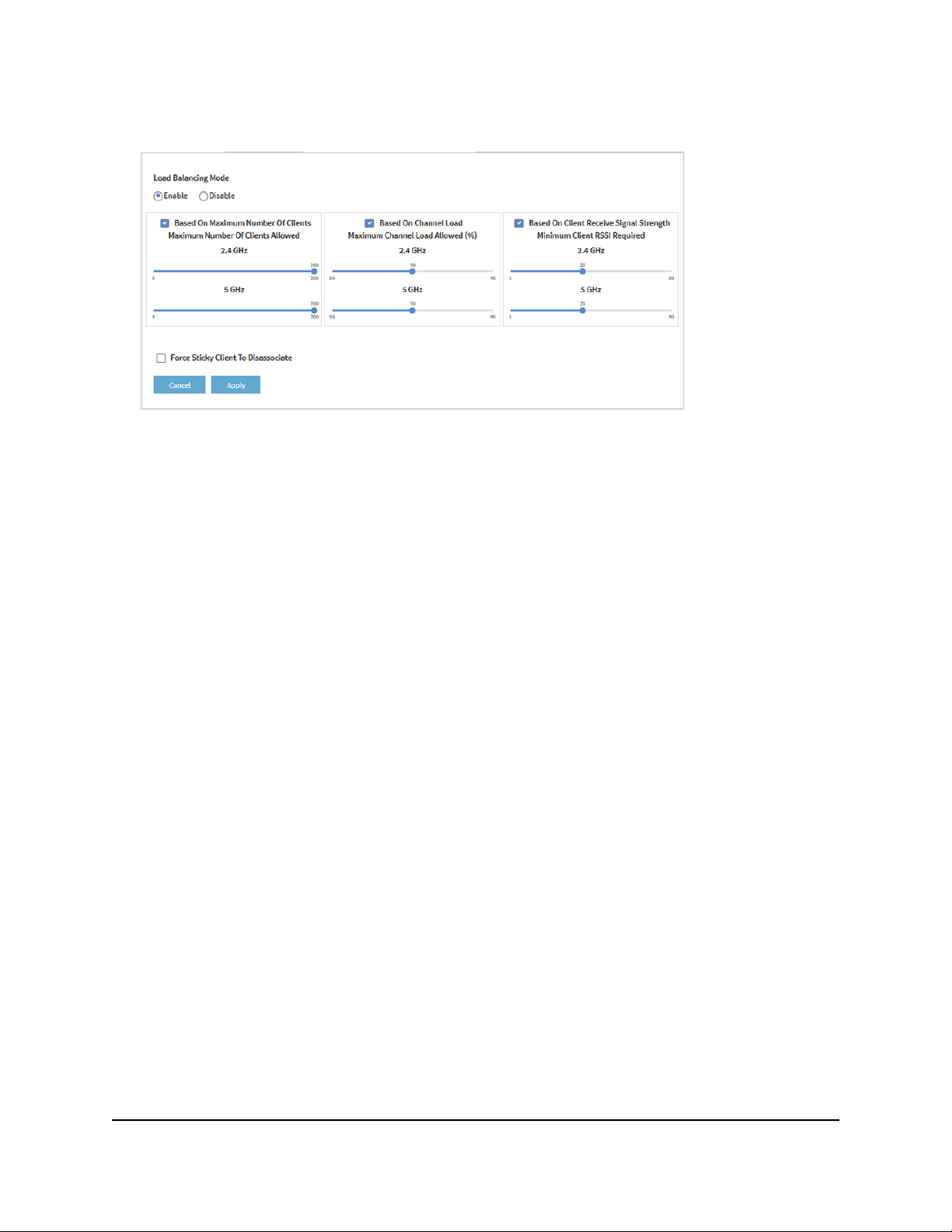
4.
Select Management > Configuration > Wireless > Advanced > Load Balancing.
5.
To globally enable load balancing for the radios, select the Load Balancing Mode
Enable radio button.
The page adjusts and displays a slider for each type of load balancing and each
radio.
By default, load balancing is disabled. When you enable load balancing, all three
types of load balancing are enabled. You can individually disable one or more types
of load balancing.
6.
To individually enable or disable one or more types of load balancing, do the
following:
•
To disable a particular type of load balancing, clear the small blue check box to
the left of the Based On text.
•
To enable a particular type of load balancing, select the small blue check box to
the left of the Based On text.
7.
To change the load balancing settings, do the following:
•
Based On Maximum Number Of Clients. For each radio, move the associated
slider to specify the maximum number of clients allowed, before the radio stops
accepting new client associations. For each radio, the minimum number of clients
is 5 and the maximum number is 200, and the default number is 200.
•
Based On Channel Load. For each radio, move the associated slider to specify
the maximum percentage of channel load that is allowed on the radio, before it
stops accepting new client associations. For each radio, the minimum percentage
of channel load is 50, the maximum percentage is 90, and the default percentage
is 70.
•
Based on Channel Receive Signal Strength. For each radio, move the associated
slider to specify the minimum required RSSI value for an individual client, below
User Manual212Manage the Advanced Radio
Features
Insight Managed WiFi 6 AX1800 Dual Band Access Point Models WAX610 and WAX610Y
Loading ...
Loading ...
Loading ...
