Loading ...
Loading ...
Loading ...
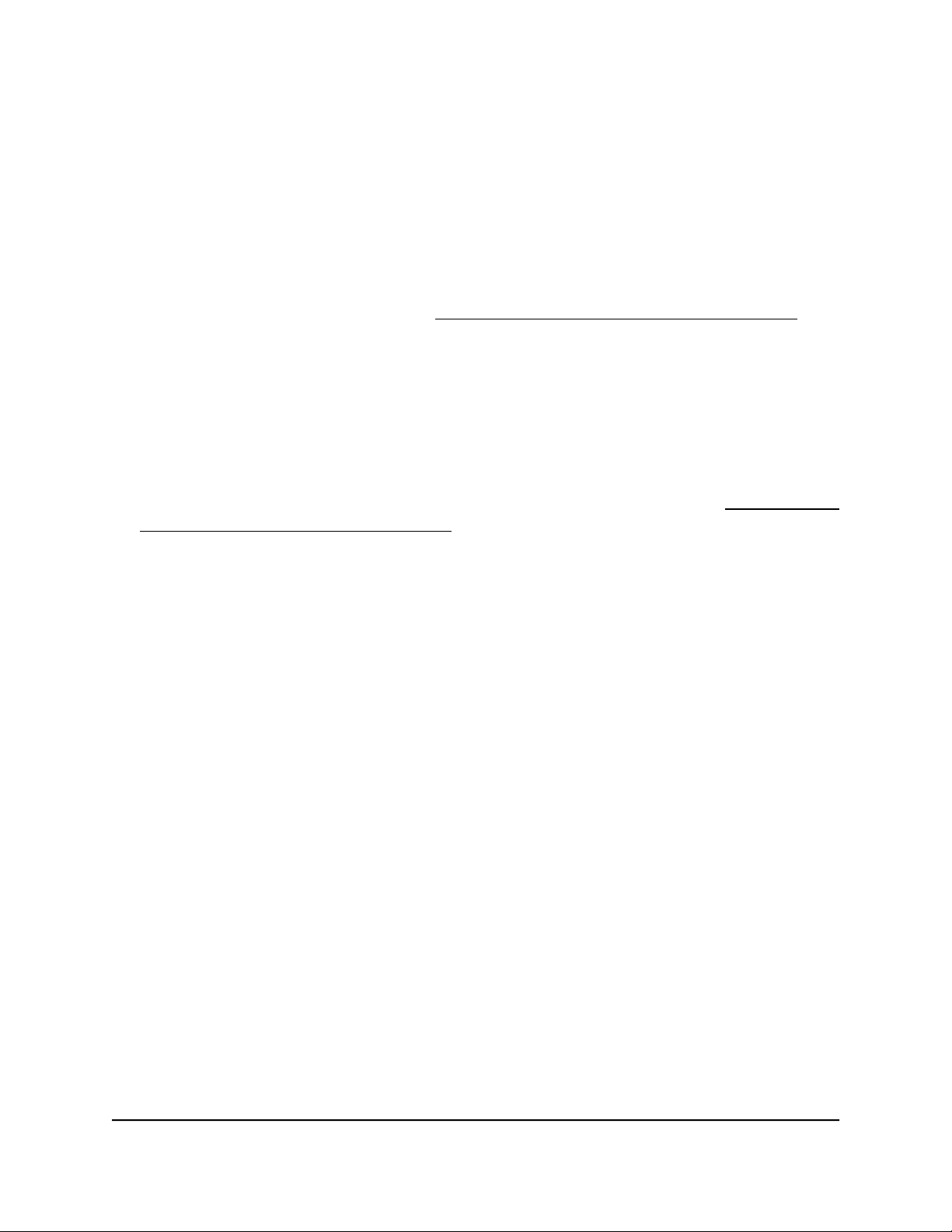
To manage the maximum number of clients for a radio:
1.
Launch a web browser from a computer that is connected to the same network as
the access point or directly to the access point through an Ethernet cable or WiFi
connection.
2. Enter the IP address that is assigned to the access point.
A login window displays.
If your browser does not display the login window but displays a security message
and does not let you proceed, see Log in to the access point after initial setup on
page 46.
3. Enter the access point user name and password.
The user name is admin. The password is the one that you specified. The user name
and password are case-sensitive.
If you previously added the access point to a NETGEAR Insight network location and
managed the access point through the Insight app or Insight Cloud portal, enter the
Insight network password for that location. For more information, see Connect over
WiFi using the NETGEAR Insight app on page 31.
The Dashboard page displays.
4.
Select Management > Configuration > Wireless > Advanced.
The Wireless Settings page displays.
5.
In the Max.Wireless Clients field, enter the maximum number of WiFi clients that
can simultaneously associate with the radio.
The range is from 1 to 200 for the radio. The default is 200 WiFi clients for the radio.
6. Click the Apply button.
A warning pop-up window displays.
7. Click the OK button.
The pop-up window closes and your settings are saved. The radio or radios restart
and WiFi clients might need to reconnect.
Manage the broadcast and multicast settings
for a radio
Because multicast and broadcast traffic can adversely affect the throughput and latency
of a WiFi network, you can change the multicast and broadcast rate limiting settings for
a radio.
User Manual207Manage the Advanced Radio
Features
Insight Managed WiFi 6 AX1800 Dual Band Access Point Models WAX610 and WAX610Y
Loading ...
Loading ...
Loading ...
