Loading ...
Loading ...
Loading ...
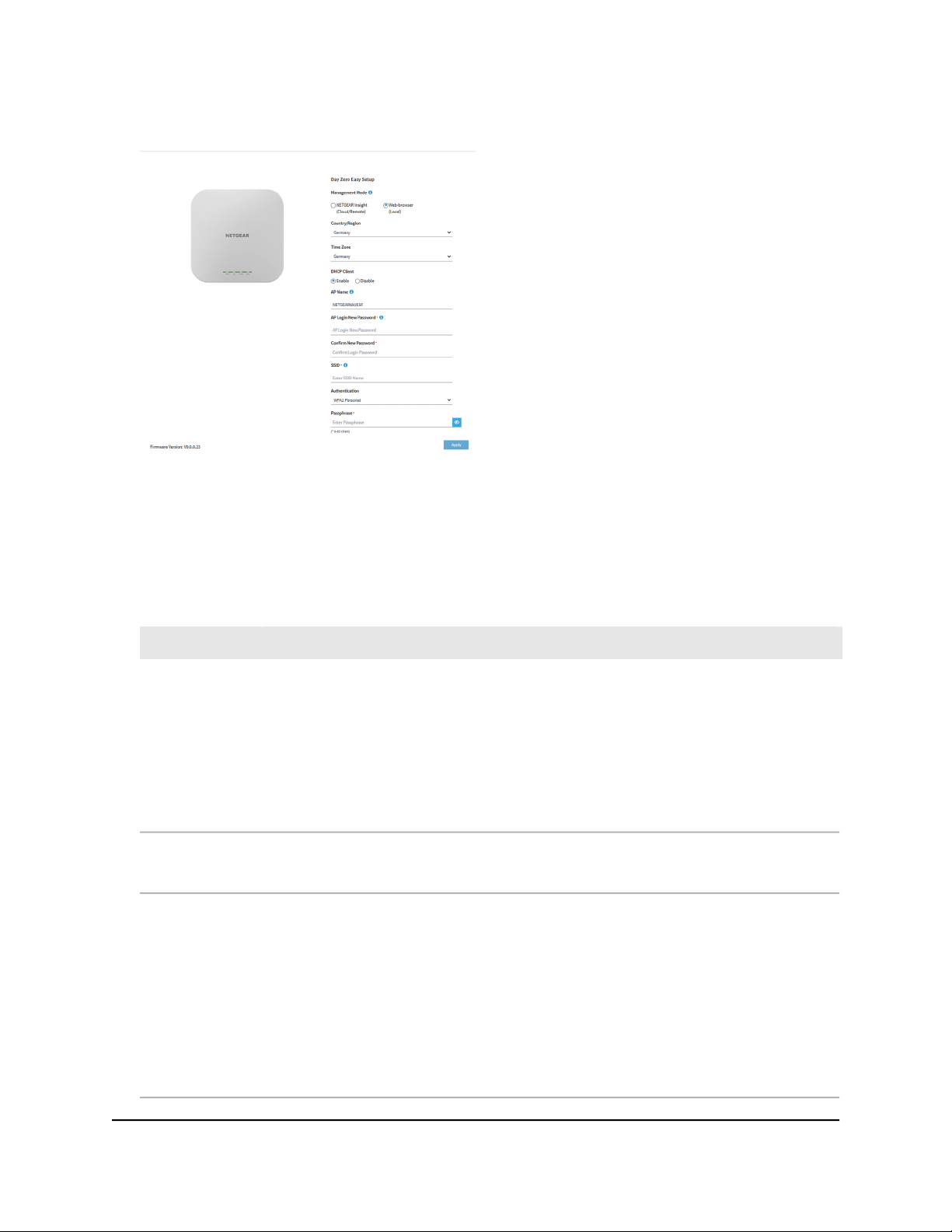
5. Select the Web-browser radio button.
Note: After you save the basic settings that are shown on the page, the Day Zero
Easy Setup page no longer displays when you log in. Instead, a login window displays.
After you log in, the Dashboard page displays.
6.
Enter the settings that are described in the following table.
DescriptionSetting
From the menu, select the country and region in which the access point is operating.
Note: Make sure that the country is set to the location where the device is operating. You
are responsible for complying with the local, regional, and national regulations that are
set for channels, power levels, and frequency ranges.
Note: It might not be legal to operate the access point in a region other than the regions
listed in the menu. If your country or region is not listed, check with your local government
agency.
Country/Region
From the menu, select the time zone for the country and region in which the access point
is operating.
Time Zone
By default, the DHCP client of the access point allows the access point to receive an IP
address from a DHCP server (or router that functions as a DHCP server) in your network.
To set up the access point with a static (fixed) IP address, do the following:
a. Select the Disable radio button.
Additional fields display.
b. Specify the IP address, IP subnet mask, IP address of the default gateway, and IP address
of the DNS server.
DHCP Client
User Manual39Install the Access Point in Your
Network and Access It for Initial
Configuration
Insight Managed WiFi 6 AX1800 Dual Band Access Point Models WAX610 and WAX610Y
Loading ...
Loading ...
Loading ...
