Loading ...
Loading ...
Loading ...
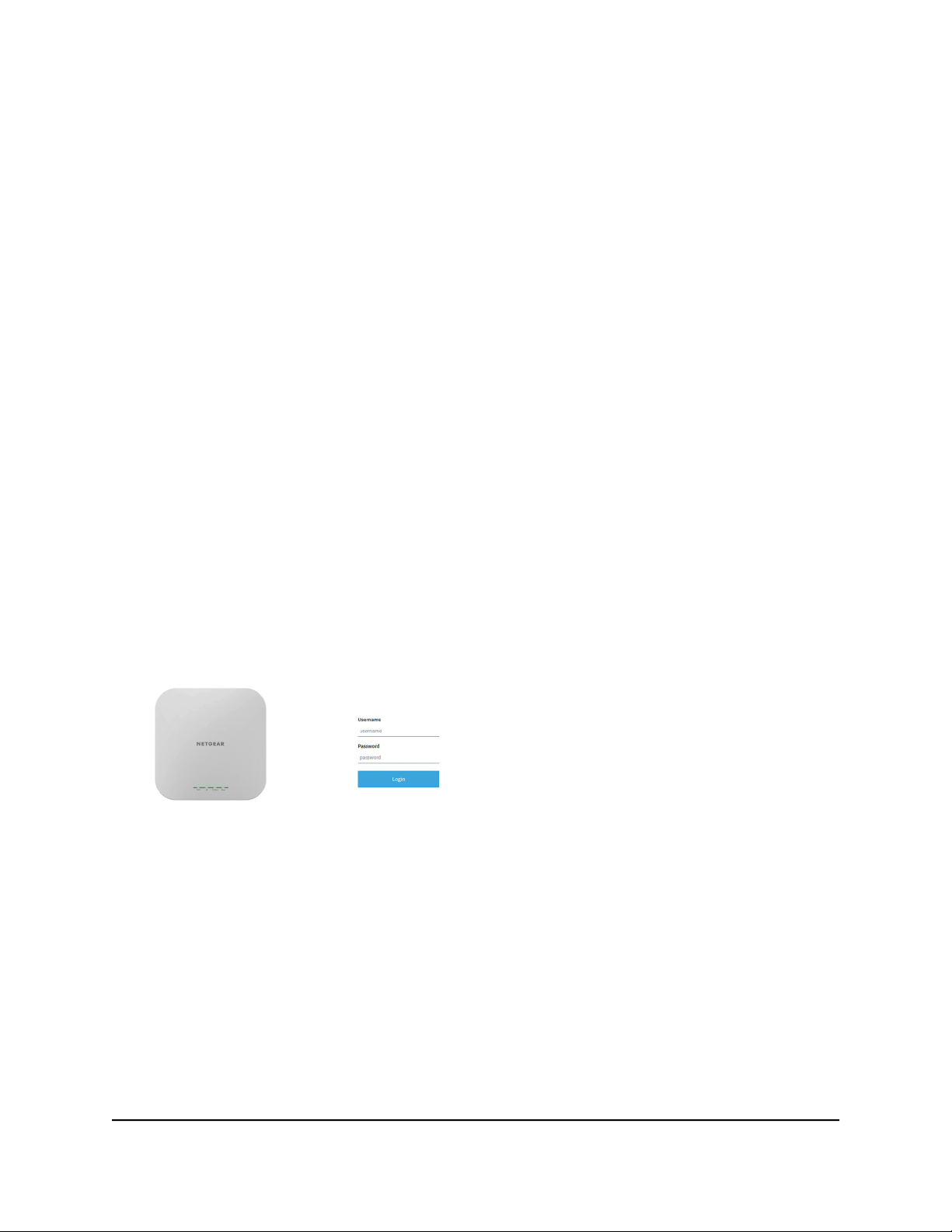
Connect over WiFi to the local browser UI for initial
configuration
This section describes how to connect to the access point for the first time over WiFi
using a WiFi-enabled computer or mobile device (without using the NETGEAR Insight
app) and complete the initial configuration.
Note: The figures in this section show model WAX610. If you use model WAX610Y,
the local browser UI shows model WAX610Y.
To connect over WiFi to the local browser UI for initial configuration:
1.
From your computer or mobile device, connect over WiFi to the access point’s default
WiFi network.
The default SSID is on the access point label on the bottom of the access point and
is shown in the format NETGEARxxxxxx-SETUP, where xxxxxx is the last six
hexadecimal digits of the access point’s MAC address. The default password is
sharedsecret.
2. On the computer or mobile device, launch a web browser and, in the address bar,
enter http://aplogin.net.
Note: You can use http://aplogin.net only during initial setup of the access point.
IMPORTANT: If your browser does not display the Day Zero login page, see the
following step.
3.
If your browser displays a security message and does not let you proceed, do one
of the following:
•
Google Chrome. If Google Chrome displays a Your connection is not private
message, click the ADVANCED link. Then, click the Proceed to x.x.x.x (unsafe)
link, in which x.x.x.x represents the IP address of the switch.
•
Apple Safari. If Apple Safari displays a This connection is not private message,
click the Show Details button. Then, click the visit this website link. If a warning
User Manual33Install the Access Point in Your
Network and Access It for Initial
Configuration
Insight Managed WiFi 6 AX1800 Dual Band Access Point Models WAX610 and WAX610Y
Loading ...
Loading ...
Loading ...
