Loading ...
Loading ...
Loading ...
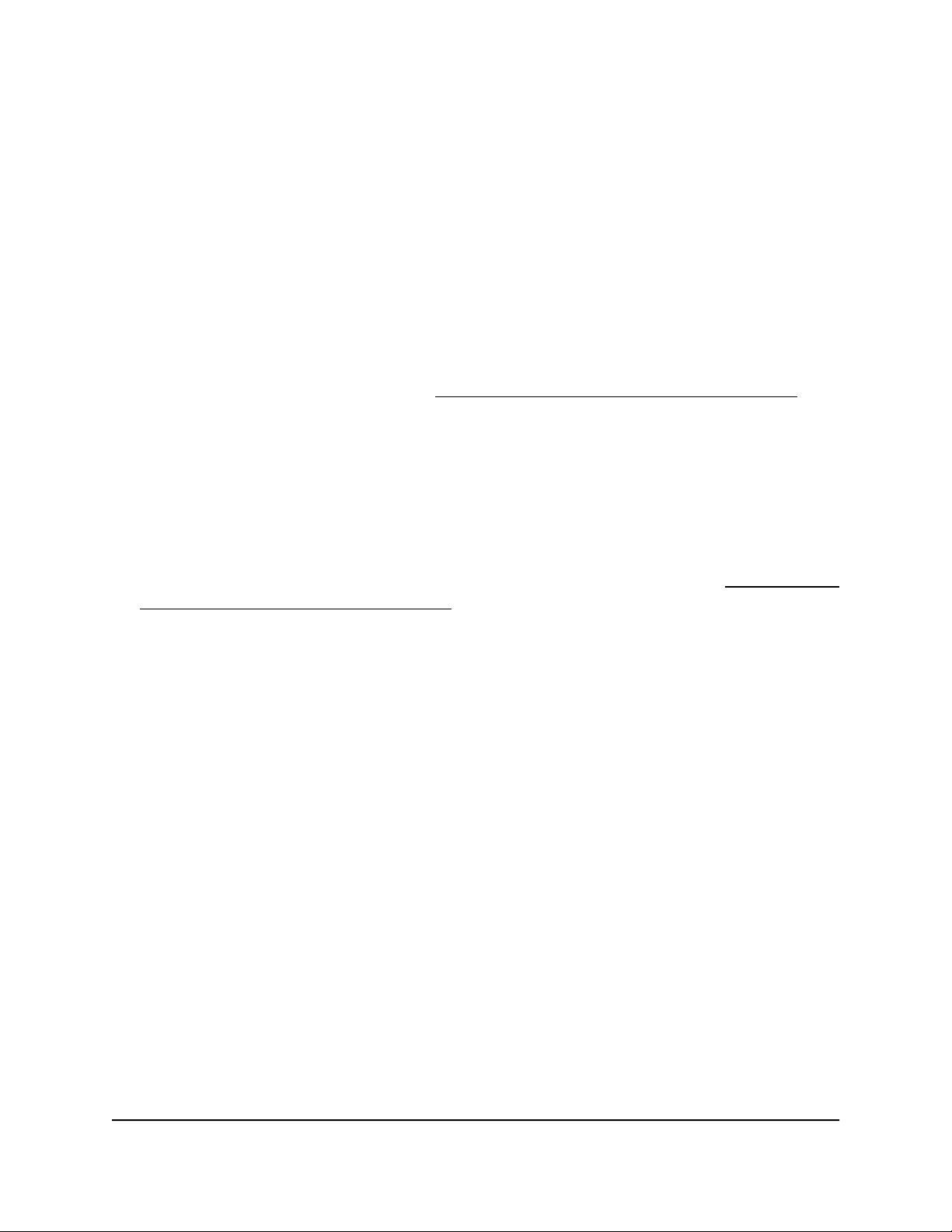
Check for new firmware and upgrade the access point
For you to check for new firmware, the access point must be connected to the Internet.
To check for new firmware and upgrade your access point:
1.
Launch a web browser from a computer that is connected to the same network as
the access point or directly to the access point through an Ethernet cable or WiFi
connection.
2. Enter the IP address that is assigned to the access point.
A login window displays.
If your browser does not display the login window but displays a security message
and does not let you proceed, see Log in to the access point after initial setup on
page 46.
3. Enter the access point user name and password.
The user name is admin. The password is the one that you specified. The user name
and password are case-sensitive.
If you previously added the access point to a NETGEAR Insight network location and
managed the access point through the Insight app or Insight Cloud portal, enter the
Insight network password for that location. For more information, see Connect over
WiFi using the NETGEAR Insight app on page 31.
The Dashboard page displays.
4.
Click the Check for Upgrade button.
The access point detects new firmware if any is available and displays the latest
version available.
5.
To read the release notes if any are available, click the Release Notes link.
A web page displays the release notes.
6.
To download and install the new firmware, click the Upgrade Now button, and
follow the prompts and dialog boxes.
The access point locates the firmware, downloads it, and begins the upgrade.
WARNING: To avoid the risk of corrupting the firmware, do not interrupt the
upgrade. For example, do not close the browser, click a link, or load a new page.
Do not turn off the access point. Wait until the access point finishes restarting and
the Power/Cloud LED remains solid green or solid blue.
The firmware upgrade process takes several minutes. When the upgrade is complete,
your access point restarts.
User Manual159Manage and Maintain the Access
Point
Insight Managed WiFi 6 AX1800 Dual Band Access Point Models WAX610 and WAX610Y
Loading ...
Loading ...
Loading ...
