Loading ...
Loading ...
Loading ...
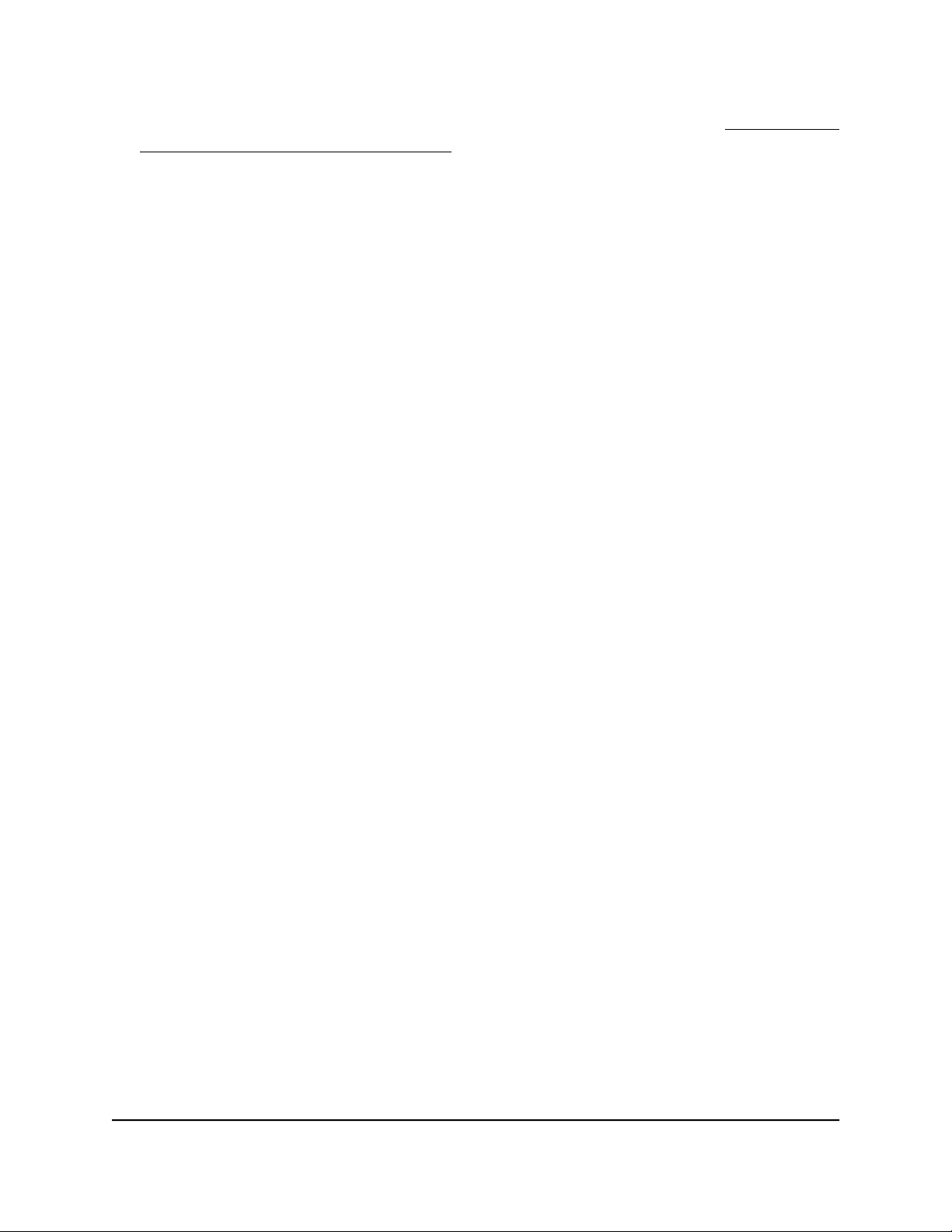
Insight network password for that location. For more information, see Connect over
WiFi using the NETGEAR Insight app on page 31.
The Dashboard page displays.
4. Select Management > Maintenance > Upgrade > Firmware Upgrade.
The Firmware Upgrade page displays.
5. From the Upgrade Options menu, select SFTP.
6.
Specify the following server settings:
•
Firmware File. The name of the access point firmware file on the SFTP server.
•
SFTP Server IP. The IP address of the SFTP server on your network.
•
User Name. The user name that is required to access the SFTP server.
•
Password. The password that is required to access the SFTP server.
7. Click the Upgrade button.
WARNING: To avoid the risk of corrupting the firmware, do not interrupt the
upgrade. For example, do not close the browser, click a link, or load a new page.
Do not turn off the access point. Wait until the access point finishes restarting and
the Power/Cloud LED remains solid green or solid blue.
The firmware upgrade process takes several minutes. When the upgrade is complete,
the access point restarts.
8.
Verify that the access point runs the new firmware version by logging back in to the
access point.
The firmware version is displayed on the Dashboard page.
Manage the configuration file of the access
point
The configuration settings of the access point are stored within the access point in a
configuration file. You can back up (save) this file to your computer or restore it.
Back up the access point configuration
You can save a copy of the current configuration settings. If necessary, you can restore
the configuration settings later.
User Manual164Manage and Maintain the Access
Point
Insight Managed WiFi 6 AX1800 Dual Band Access Point Models WAX610 and WAX610Y
Loading ...
Loading ...
Loading ...
