Loading ...
Loading ...
Loading ...
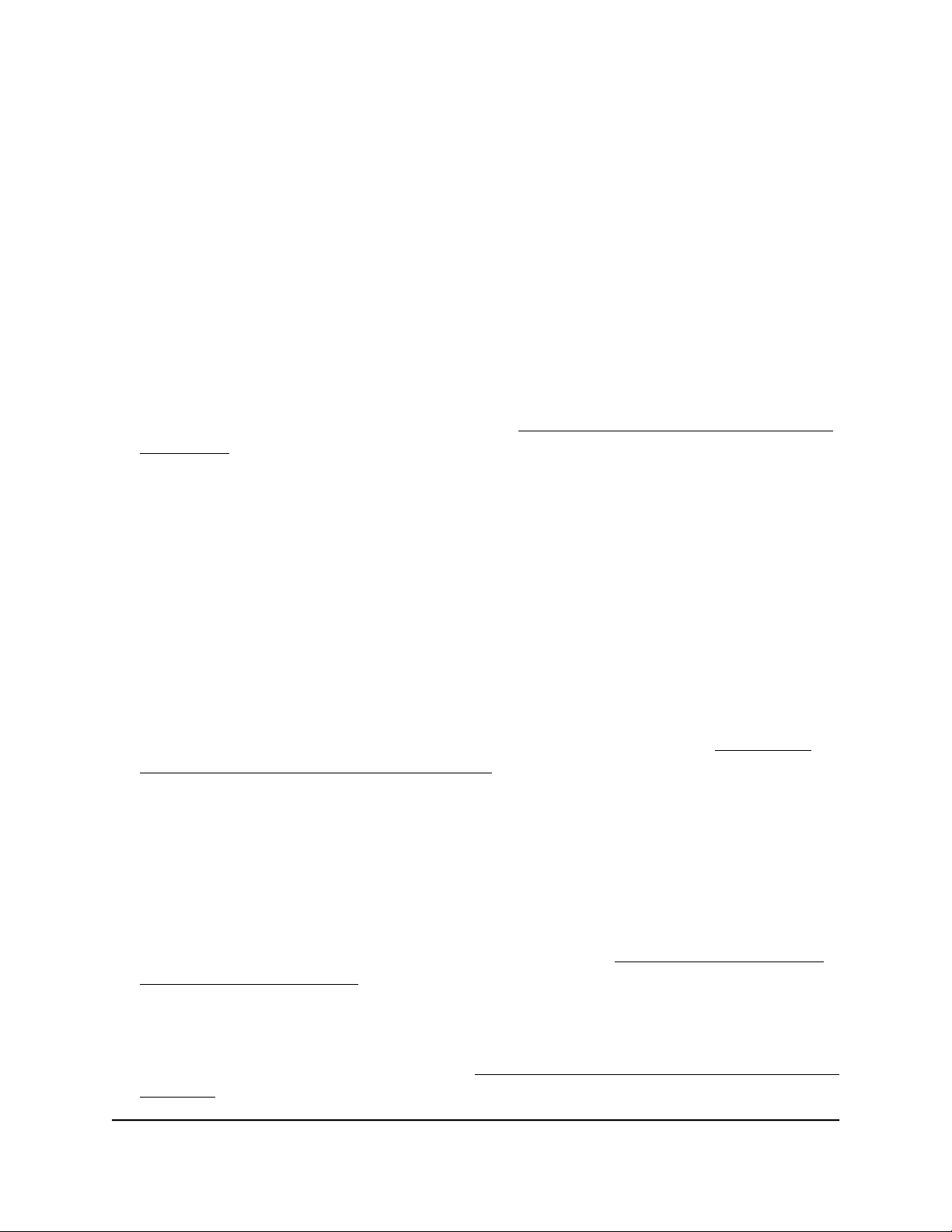
Troubleshoot Internet browsing
If a WiFi device is connected to the access point but unable to load any web pages from
the Internet, it might be for one of the following reasons:
•
The WiFi device might not recognize any DNS server addresses.
If you manually entered a DNS address when you set up the access point (that is,
the access point uses static IP address settings), restart the WiFi device and verify
the DNS address.
•
The WiFi device might not use the correct TCP/IP settings.
If the WiFi device obtains its information by DHCP, reboot the WiFi device and verify
the address of the switch or Internet modem to which the access point is connected.
For information about TCP/IP problems, see Troubleshoot your network using the
ping utility on page 230.
You cannot log in to the access point over a
LAN connection
If you are unable to log in to the access point from a computer on your LAN and use
the access point’s local browser UI, check the following:
•
Make sure that the IP address of your computer is in the same subnet as the access
point.
If you disabled the access point’s DHCP client and configured a fixed (static) IP
address when you connected the access point to your network (see Disable the
DHCP client and specify a fixed IP address on page 137), change the IP address and
subnet mask on your computer to so that the IP addresses of your computer and
the access point are in the same IP subnet.
•
If your access point’s IP address was changed (for example, the DHCP server in your
network issued an IP address to the access point) and you do not know the current
IP address, use an IP scanner application to detect the IP address.
Note: You can also use the NETGEAR Insight app to discover the IP address that is
assigned to the access point. For more information, see Connect over WiFi using
the NETGEAR Insight app on page 31.
If you still cannot find the IP address, reset the access point’s configuration to factory
defaults. This sets the access point’s IP address to 192.168.0.100 and enables the
DHCP client. For more information, see Use the Reset button to reset indoor model
WAX610 on page 170.
User Manual228Diagnostics and
Troubleshooting
Insight Managed WiFi 6 AX1800 Dual Band Access Point Models WAX610 and WAX610Y
Loading ...
Loading ...
Loading ...
