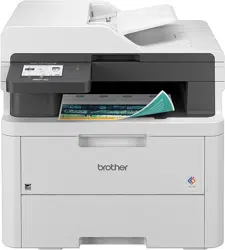Loading ...
Loading ...
Loading ...

Level 3 Level 4 Level 5 Descriptions
2-sided Single Image
- For a print job where the last page is a 1-sided
image, select the 1-sided Feed option to reduce
printing time.
When you use preprinted paper, you must select
the 2-sided Feed option. If you select 1-sided
Feed for preprinted paper, the last page will be
printed on the reverse side.
Auto Continue
- - Select if you want the machine to clear paper size
errors or media type errors automatically, and use
paper from other trays.
Output Colour
- - Set the output colour.
Paper Type
- - Set the paper type.
Paper Size
- - Set the paper size.
Copies
- - Set the number of printed pages.
Orientation
- - Set pages to print in either portrait or landscape
orientation.
Edge Emphasis
- - Make the text appear sharper.
Print Position
- - Access the Print Position setting menus.
Auto FF
- - Allow the machine to print any remaining data
automatically.
HP LaserJet Font No. Font No.
Set the font number.
This menu appears if a soft font is installed on your
Brother machine.
Soft Font No.
Set the soft font number.
This menu appears if a soft font is installed on your
Brother machine.
Font Pitch
- Set the font pitch.
(Available only for certain fonts.)
Font Point
- Set the font size.
(Available only for certain fonts.)
Symbol Set
- Select the symbol or character set.
Table Print
- Print the code table.
Auto LF
- ON: CR -> CR+LF, OFF: CR -> CR
Auto CR
- ON: LF -> LF+CR, FF -> FF+CR, or VT -> VT+CR
OFF: LF -> LF, FF -> FF, or VT -> VT
Auto WRAP
- Select whether you want a line feed and carriage
return when the carriage position reaches the right
margin.
Auto SKIP
- Select whether you want a line feed and carriage
return when the carriage position reaches the
bottom margin.
Left Margin
- Set the left margin at column 0 to 70 columns at 1
cpi.
Right Margin
- Set the right margin at column 10 to 80 columns at
1 cpi.
Top Margin
- Set the top margin distance from the top edge of
the paper.
Bottom Margin
- Set the bottom margin distance from the bottom
edge of the paper.
611
Loading ...
Loading ...
Loading ...