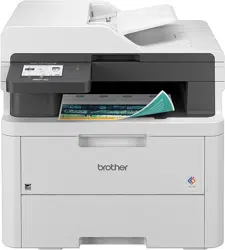Loading ...
Loading ...
Loading ...

Level 3 Level 4 Level 5 Descriptions
Delete Storage Font ID
- Delete the registered Font data.
Delete All
- Restore your machine's Macro/Stream and Font data to the
factory settings.
[Copy]
Level 3
Level 4 Descriptions
Density
- Adjust the density.
Quality
- Choose the Copy resolution for your type of document.
Contrast
- Adjust the contrast for copies.
Colour Adjust Red
Adjust the red colour.
Green
Adjust the green colour.
Blue
Adjust the blue colour.
ID Copy Density
Adjust the density.
Quality
Choose the Copy resolution for your type of document.
Contrast
Adjust the contrast for copies.
2in1/1in1
Make 2 in 1 ID copies.
[Printer]
Level 3
Level 4 Level 5 Descriptions
Emulation
- - Set the printer emulation mode.
Quality
- - Select the print quality.
Print Options Font List HP LaserJet
Print a list of the machine’s internal fonts.
BR-Script 3
Test Print
- Print a test page.
2-sided 2-sided Print
- Turn 2-sided printing off or on and select flip on long edge
or short edge.
Single Image
- For a print job where the last page is a 1-sided image,
select the 1-sided Feed option to reduce printing time.
When you use preprinted paper, you must select the 2-
sided Feed option. If you select 1-sided Feed for
preprinted paper, the last page will be printed on the
reverse side.
Auto Continue
- - Select this setting if you want the machine to clear paper
size errors or media type errors, and use paper from other
trays.
Output Colour
- - Set the output colour.
Paper Type
- - Set the paper type.
Paper Size
- - Set the paper size.
Copies
- - Set the number of printed pages.
Orientation
- - Set pages to print in either portrait or landscape
orientation.
Edge Emphasis
- - Make the text appear sharper.
PrintPosition X Offset
- Move the print start position (at the upper left corner of
pages) horizontally from -500 (left) to +500 (right) dots in
300 dpi.
601
Loading ...
Loading ...
Loading ...