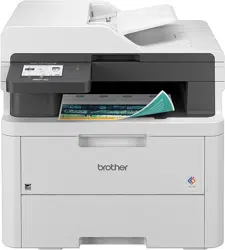Loading ...
Loading ...
Loading ...

Home > Troubleshooting > Error and Maintenance Messages > Unable to Print or Scan -Transfer Your
Faxes > Transfer Faxes to Your Computer
Transfer Faxes to Your Computer
Related Models: MFC-L3740CDW/MFC-L3740CDWE/MFC-L3760CDW/MFC-L8340CDW/MFC-L8390CDW
1. Make sure you have installed the software and drivers on your computer.
2. Launch
(Brother Utilities), and then click the drop-down list and select your model name (if not already
selected). Click PC-FAX in the left navigation bar, and then click Receive.
The PC-FAX Receive window appears.
3. Make sure you have set [PC Fax Receive] on the machine.
If faxes are in the machine’s memory when you set up PC-Fax Receive, the LCD displays [Send Fax to
PC?].
4. Do one of the following:
• To transfer all faxes to your computer, press [Yes].
• To exit and leave the faxes in the memory, press [No].
5. Press .
Related Information
• Unable to Print or Scan -Transfer Your Faxes
Related Topics:
• Run the Brother PC-FAX Receive on Your Computer (Windows)
• Use PC-Fax Receive to Transfer Received Faxes to Your Computer (Windows only)
469
Loading ...
Loading ...
Loading ...