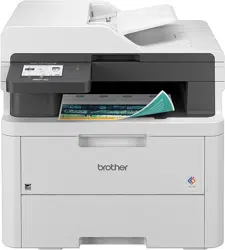Loading ...
Loading ...
Loading ...
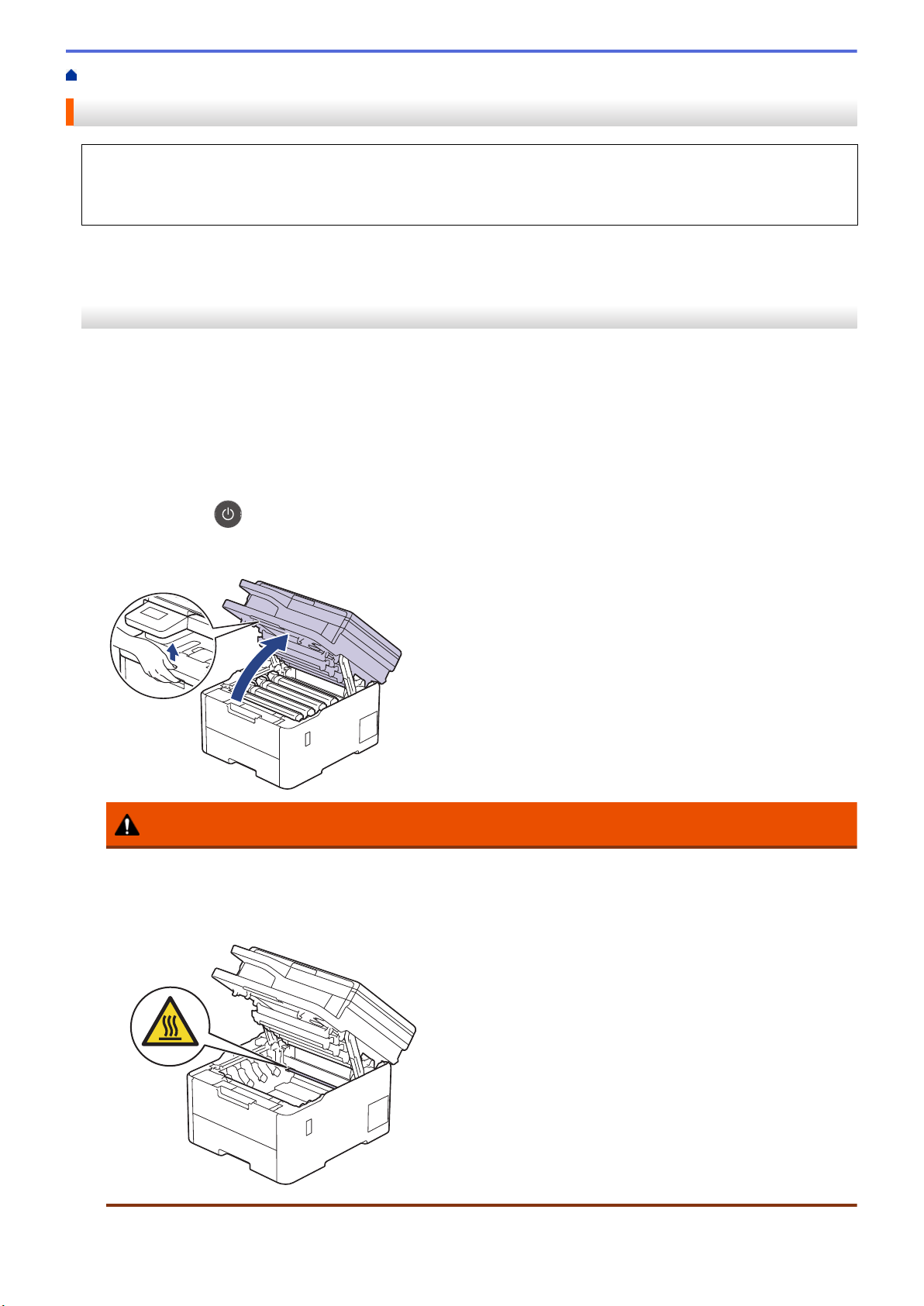
Home > Routine Maintenance > Clean the Machine > Clean the Drum Unit
Clean the Drum Unit
• If your printout has black or white dots or other repeating marks at 75 mm intervals, the drum may have
foreign material, such as glue from a label, stuck on the drum surface.
• Before starting the cleaning procedure, see Related Information: Clean the Machine.
>> DCP-L3515CDW/DCP-L3520CDW/DCP-L3520CDWE/DCP-L3527CDW
>> DCP-L3555CDW/DCP-L3560CDW/MFC-L3740CDW/MFC-L3740CDWE/MFC-L3760CDW/MFC-L8340CDW/
MFC-L8390CDW
DCP-L3515CDW/DCP-L3520CDW/DCP-L3520CDWE/DCP-L3527CDW
1. Make sure the machine is in Ready Mode.
2. Press Menu.
3. Press a or b to select the following:
a. Select [Print Reports]. Press OK.
b. Select [Drum Dot Print]. Press OK.
The machine prints the Drum Dot Check Sheet.
4. Press and hold
to turn the machine off.
5. Open the top cover until it locks in the open position.
WARNING
HOT SURFACE
The machine's internal parts will be extremely hot. Wait for the machine to cool down before touching
them.
554
Loading ...
Loading ...
Loading ...