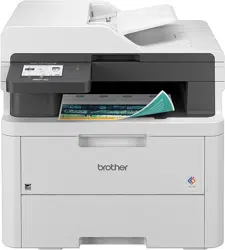Loading ...
Loading ...
Loading ...

Home > Paper Handling > Paper Settings > Change the Paper Size and Paper Type
Change the Paper Size and Paper Type
When you change the size and type of paper you load in the tray, you must also change the Paper Size and
Paper Type settings on the LCD.
>> DCP-L3515CDW/DCP-L3520CDW/DCP-L3520CDWE/DCP-L3527CDW
>> DCP-L3555CDW/DCP-L3560CDW/MFC-L3740CDW/MFC-L3740CDWE/MFC-L3760CDW/MFC-L8340CDW/
MFC-L8390CDW
DCP-L3515CDW/DCP-L3520CDW/DCP-L3520CDWE/DCP-L3527CDW
1. Press Menu.
2. Press a or b to display the [General Setup] option, and then press OK.
3. Press a or b to display the [Tray Setting] option, and then press OK.
4. Press a or b to display the [Paper Type] option, and then press OK.
5. Press a or b to display the [Thin Paper], [Plain Paper], [Thick Paper], or [Recycled Paper]
option, and then press OK.
6. Press a or b to display the [Paper Size] option, and then press OK.
7. Press a or b to display the option you want, and then press OK.
8. Press Stop/Exit.
DCP-L3555CDW/DCP-L3560CDW/MFC-L3740CDW/MFC-L3740CDWE/
MFC-L3760CDW/MFC-L8340CDW/MFC-L8390CDW
1. Press [Settings] > [All Settings] > [General Setup] > [Tray Setting] > [Paper
Type].
2. Press the option you want.
3. Swipe up or down or press a or b to display the paper type options, and then press the option you want.
4. Press
.
5. Press [Paper Size].
6. Press the option you want.
7. Swipe up or down or press a or b to display the paper size options, and then press the option you want.
8. Press .
Related Information
• Paper Settings
50
Loading ...
Loading ...
Loading ...