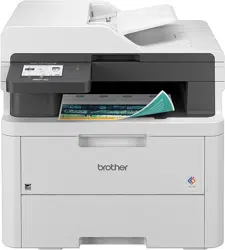Loading ...
Loading ...
Loading ...
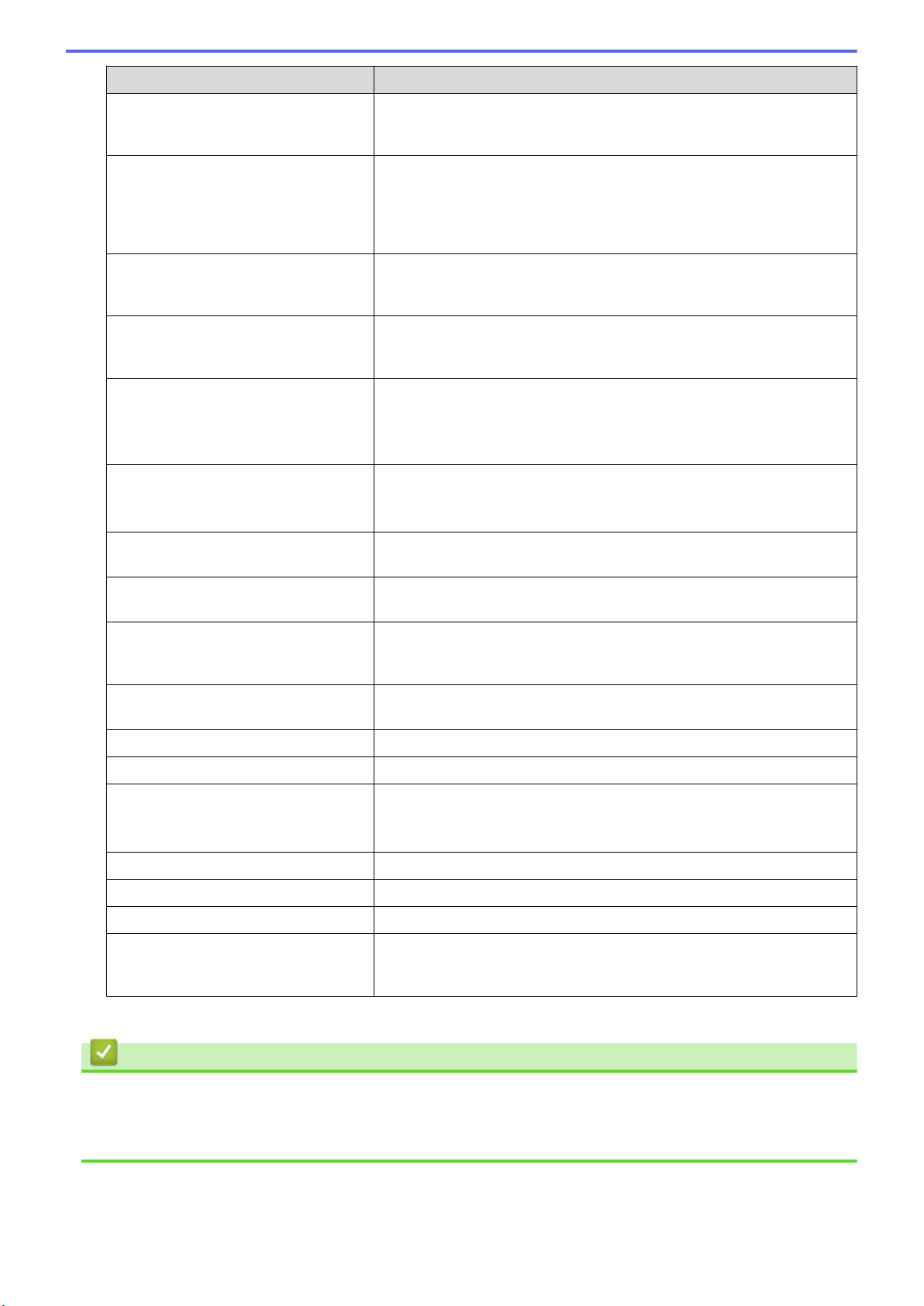
Option Description
Store Directory Type the path (up to 60 characters) to the folder on the SFTP server
where you want to send your scanned data. Do not type a slash mark at
the beginning of the path (correct example: brother/abc).
File Name Select a file name prefix from the preset names provided, or from user-
defined names. The file name used for the scanned document will be
the file name prefix you select, followed by the last six digits of the
flatbed/ADF scanner counter and the file extension (for example:
"Estimate_098765.pdf").
Quality Select a quality setting. If you choose the User Select option, the
machine will prompt users to select a setting each time they use the
scan profile.
File Type Select the file type you want to use for the scanned document. If you
choose the User Select option, the machine will prompt users to select
a setting each time they use the scan profile.
Document Size Select your document size from the list. This is necessary to make sure
the scanned file is the correct size.
If you choose the User Select option, the machine will prompt users to
select a setting each time they use the scan profile.
File Size Select your file size from the list.
If you choose the User Select option, the machine will prompt users to
select a setting each time they use the scan profile.
Auto Deskew Select the Auto option to set the machine to correct document skewing
automatically as the pages are scanned.
Skip Blank Page Select the On option to remove blank pages of the document from the
scanning results.
Skip Blank Page Sensitivity Select the sensitivity level for detecting blank pages in the scanned data.
The higher the sensitivity, the easier it is for the machine to detect blank
pages.
2-sided Scan (MFC-L8390CDW) Select the Long Edge or Short Edge option to scan both sides of the
document, depending on the layout of your original.
Remove Background Colour Change the amount of background colour that is removed.
Margin Settings Adjust your document's margins.
Document Separation Split a scanned image.
When multiple documents have been scanned, you can split and save
the documents separately by using this function.
B&W TIFF Compress Select the TIFF compression option for a black and white document.
Brightness Select the brightness level.
Contrast Select the contrast level.
Port Number Change the Port Number setting used to access the SFTP server. The
default setting is port 22. In most cases, this setting does not need to be
changed.
8. Click Submit.
Related Information
• Scan to SSH Server (SFTP)
Related Topics:
• Access Web Based Management
116
Loading ...
Loading ...
Loading ...