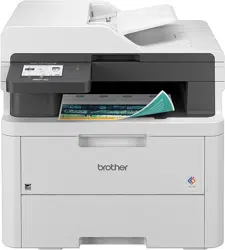Loading ...
Loading ...
Loading ...

Home > Network > Wireless Network Settings > Use the Wireless Network > Configure Your Machine for a
Wireless Network Using the One Push Method of Wi-Fi Protected Setup
™
(WPS)
Configure Your Machine for a Wireless Network Using the One Push
Method of Wi-Fi Protected Setup
™
(WPS)
If your wireless access point/router supports WPS (PBC: Push Button Configuration), you can use WPS from
your machine's control panel menu to configure your wireless network settings.
>> DCP-L3515CDW/DCP-L3520CDW/DCP-L3520CDWE/DCP-L3527CDW
>> DCP-L3555CDW/DCP-L3560CDW/MFC-L3740CDW/MFC-L3740CDWE/MFC-L3760CDW/MFC-L8340CDW/
MFC-L8390CDW
DCP-L3515CDW/DCP-L3520CDW/DCP-L3520CDWE/DCP-L3527CDW
1. Press Menu.
2. Press a or b to select the [Network] option, and then press OK.
3. Press a or b to select the [WLAN(Wi-Fi)] option, and then press OK.
4. Press a or b to select the [WPS/PushButton] option, and then press OK.
5. When [WLAN Enable?] appears, select On.
This will start the wireless setup wizard.
6. When the LCD displays [Press Key on rtr], press the WPS button on your wireless access point/router.
Then follow the LCD instructions on your machine. Your machine will automatically detect your wireless
access point/router and try to connect to your wireless network.
If your wireless device is connected successfully, the machine's LCD displays [Connected].
You have completed the wireless network setup. To install the drivers and software necessary to use your
machine, go to your model's Downloads page at support.brother.com/downloads.
DCP-L3555CDW/DCP-L3560CDW/MFC-L3740CDW/MFC-L3740CDWE/
MFC-L3760CDW/MFC-L8340CDW/MFC-L8390CDW
1. Press [Settings] > [All Settings] > [Network] > [WLAN(Wi-Fi)] > [WPS/Push Button].
2. When [Switch Network interface to wireless?] appears, press [Yes].
This will start the wireless setup wizard. To cancel, press [No].
3. When the touchscreen displays [Start WPS on your wireless access point/router, then
press [OK].], press the WPS button on your wireless access point/router. Then press [OK] on your
machine. Your machine will automatically detect your wireless access point/router and try to connect to your
wireless network.
If your wireless device is connected successfully, the machine's LCD displays [Connected]. Press [OK], and
then press
.
You have completed the wireless network setup. To install the drivers and software necessary to use your
machine, go to your model's Downloads page at
support.brother.com/downloads.
Related Information
• Use the Wireless Network
Related Topics:
• Wireless LAN Report Error Codes
273
Loading ...
Loading ...
Loading ...