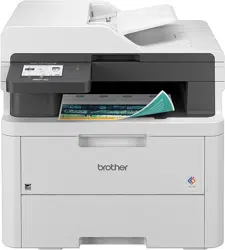Loading ...
Loading ...
Loading ...

Home > Copy > Sort Copies
Sort Copies
Sort multiple copies. Pages will be stacked in the order they are fed, that is: 1, 2, 3, and so on.
>> DCP-L3515CDW/DCP-L3520CDW/DCP-L3520CDWE/DCP-L3527CDW
>> DCP-L3555CDW/DCP-L3560CDW/MFC-L3740CDW/MFC-L3740CDWE/MFC-L3760CDW/MFC-L8340CDW/
MFC-L8390CDW
DCP-L3515CDW/DCP-L3520CDW/DCP-L3520CDWE/DCP-L3527CDW
1. Load your document.
2. Press a or b to enter the number of copies you want.
3. Press Copy/Scan Options.
4. Press a or b to select [Stack/Sort], and then press OK.
5. Press a or b to select [Sort], and then press OK.
6. Press Mono Start or Colour Start.
If you are using the scanner glass, go to the next step.
7. After the machine scans the page, place the next page on the scanner glass, and then press a to select the
[Yes] option.
8. After scanning all the pages, press b to select the [No] option.
DCP-L3555CDW/DCP-L3560CDW/MFC-L3740CDW/MFC-L3740CDWE/
MFC-L3760CDW/MFC-L8340CDW/MFC-L8390CDW
1. Load your document.
2. Press
[Copy].
3. Enter the number of copies.
4. Press [Options] > [Stack/Sort] > [Sort].
5. When finished, press [OK]. (If the [OK] button is displayed.)
6. Press [Colour Start] or [Mono Start].
If you placed the document in the ADF, the machine scans the pages and starts printing.
7. If you are using the scanner glass, repeat the following steps for each page of the document:
• Place the next page on the scanner glass, and then press [Continue] to scan the page.
• After scanning all the pages, press [Finish].
Related Information
• Copy
164
Loading ...
Loading ...
Loading ...