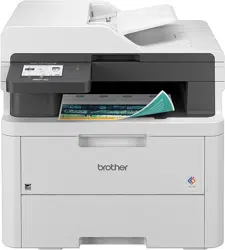Loading ...
Loading ...
Loading ...

• [Skip Blank Page]
• [Skip B. Sens.]
• [Remove Bkg Clr] (available only for the [Colour] and [Grey] options.)
• [Margin Settings]
9. Press Mono Start or Colour Start.
The machine starts scanning. If you are using the machine's scanner glass, follow the LCD instructions to
complete the scanning job.
DCP-L3555CDW/DCP-L3560CDW/MFC-L3740CDW/MFC-L3740CDWE/
MFC-L3760CDW/MFC-L8340CDW/MFC-L8390CDW
1. Load your document.
2. Press [Scan] > [to PC] > [to OCR].
3. If the machine is connected over the network, select the computer name where you want to send data.
If the LCD prompts you to enter a PIN for the computer, enter the four-digit PIN on the LCD, and then press
[OK].
4. To change the settings, press [Options], and then select the scan settings you want to change. If you
use the default settings, skip this step.
• [2-sided Scan] (MFC-L8390CDW)
• [Scan Settings]
• [Colour Setting]
• [Resolution]
• [File Type]
• [Document Size]
• [Brightness]
• [Contrast]
(available only for the [Colour] and [Grey] options)
• [Auto Deskew]
• [Skip Blank Page]
• [Skip Blank Page Sensitivity]
• [Remove Background Colour]
(available only for the [Colour] and [Grey] options)
• [Margin Settings]
• To change scan settings, a computer with the Brother iPrint&Scan software installed must be connected
to your machine.
• If your machine displays the [OK] button, press [OK].
• To save the settings as a shortcut, press [Save as Shortcut].
5. Press [Start].
The machine starts scanning. If using the machine's scanner glass, follow the touchscreen instructions to
complete the scanning job.
Related Information
• Scan Using the Scan Button on Your Machine
Related Topics:
• Change the Scan Button Settings from Brother iPrint&Scan
104
Loading ...
Loading ...
Loading ...