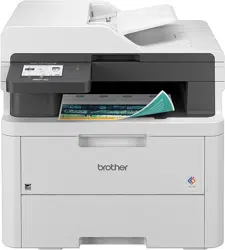Loading ...
Loading ...
Loading ...

2
>> DCP-L3515CDW/DCP-L3520CDW/DCP-L3520CDWE/DCP-L3527CDW
>> DCP-L3555CDW/DCP-L3560CDW/MFC-L3740CDW/MFC-L3740CDWE/MFC-L3760CDW/MFC-L8340CDW/
MFC-L8390CDW
DCP-L3515CDW/DCP-L3520CDW/DCP-L3520CDWE/DCP-L3527CDW
1. Press Menu.
2. Press a or b to select the [Network] option, and then press OK.
3. Press a or b to select the [WLAN(Wi-Fi)] option, and then press OK.
4. Press a or b to select the [WPS/PIN Code] option, and then press OK.
5. When [WLAN Enable?] appears, select On.
This will start the wireless setup wizard.
6. The LCD displays an eight-digit PIN and the machine starts searching for a wireless LAN access point/router.
7. Using a computer connected to the network, in your browser's address bar, type the IP address of the device
you are using as the Registrar (for example: http://192.168.1.2).
8. Go to the WPS settings page and type the PIN, and then follow the on-screen instructions.
• The Registrar is usually the wireless LAN access point/router.
• The settings page may differ depending on the brand of wireless LAN access point/router. For more
information, see the instructions supplied with your wireless LAN access point/router.
If you are using a Windows 10 or Windows 11 computer as a Registrar, complete the following steps:
9. Do one of the following:
• Windows 11
Click
> All apps > Windows Tools > Control Panel. In the Hardware and Sound group, click Add
a device.
• Windows 10
Click
> Windows System > Control Panel. In the Hardware and Sound group, click Add a device.
275
Loading ...
Loading ...
Loading ...