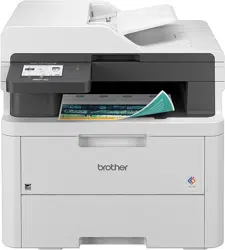Loading ...
Loading ...
Loading ...

DCP-L3515CDW/DCP-L3520CDW/DCP-L3520CDWE/DCP-L3527CDW
1. Load your document.
2. Press a or b to enter the number of copies you want.
3. Press Copy/Scan Options.
4. Press a or b to select [2-sided], and then press OK.
5. Press a or b to display [Layout Long] or [Layout Short], and then press OK.
6. Select flip on long edge or flip on short edge, and then press OK.
7. Press a or b to display [2sided ⇒ 2sided] or [1sided ⇒ 2sided], and then press OK.
8. Press Mono Start or Colour Start.
If you are using the scanner glass, go to the next step.
9. After the machine scans the page, place the next page on the scanner glass, and then press a to select the
[Yes] option.
10. After scanning all the pages, press b to select the [No] option.
DCP-L3555CDW/DCP-L3560CDW/MFC-L3740CDW/MFC-L3740CDWE/
MFC-L3760CDW/MFC-L8340CDW/MFC-L8390CDW
1. Load your document.
NOTE
• (For MFC-L8390CDW) Load your 2-sided document in the ADF. If you use the scanner glass for your
2-sided document, select the [1-sided⇒2-sided] option.
• (For DCP-L3555CDW/DCP-L3560CDW/MFC-L3740CDW/MFC-L3740CDWE/MFC-L3760CDW/
MFC-L8340CDW) Load your 2-sided document to the scanner glass.
2. Press [Copy].
3. Enter the number of copies.
4. Press
[Options] > [2-sided Copy].
5. Do one of the following:
• To make 2-sided copies of a 2-sided document, press [2-sided⇒2-sided].
• To make 2-sided copies from a 1-sided document, follow these steps:
a. To change the layout options, press [Layout], and then press [Long Edge Flip] or [Short
Edge Flip].
b. Press [1-sided⇒2-sided].
NOTE
(For DCP-L3555CDW/DCP-L3560CDW/MFC-L3740CDW/MFC-L3740CDWE/MFC-L3760CDW/
MFC-L8340CDW) If you select [2-sided⇒2-sided], you cannot use the ADF. Use the scanner glass.
6. When finished, press [OK]. (If the [OK] button is displayed.)
7. Press [Colour Start] or [Mono Start].
If you placed the document in the ADF, the machine scans the pages and starts printing.
8. If you are using the scanner glass, repeat the following steps for each page of the document:
For a 2-sided document, turn the sheet over along the long edge to scan the other side.
• Place the next page on the scanner glass, and then press [Continue] to scan the page.
158
Loading ...
Loading ...
Loading ...