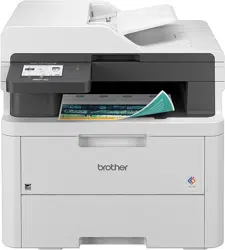Loading ...
Loading ...
Loading ...

Home > Network > Wireless Network Settings > Print the WLAN Report
Print the WLAN Report
The WLAN Report shows your machine's wireless status. If the wireless connection fails, check the error code on
the printed report.
>> DCP-L3515CDW/DCP-L3520CDW/DCP-L3520CDWE/DCP-L3527CDW
>> DCP-L3555CDW/DCP-L3560CDW/MFC-L3740CDW/MFC-L3740CDWE/MFC-L3760CDW/MFC-L8340CDW/
MFC-L8390CDW
DCP-L3515CDW/DCP-L3520CDW/DCP-L3520CDWE/DCP-L3527CDW
1. Press Menu.
2. Press a or b to display the [Print Reports] option, and then press OK.
3. Press a or b to select the [WLAN Report] option, and then press OK.
4. Press Mono Start or Colour Start.
The machine will print the WLAN Report.
DCP-L3555CDW/DCP-L3560CDW/MFC-L3740CDW/MFC-L3740CDWE/
MFC-L3760CDW/MFC-L8340CDW/MFC-L8390CDW
1. Press
[Settings] > [All Settings] > [Print Reports] > [WLAN Report].
2. Press [Yes].
The machine will print the WLAN Report.
3. Press
.
If the WLAN Report does not print, check your machine for errors. If there are no visible errors, wait for one
minute and then try to print the report again.
Related Information
• Wireless Network Settings
• Wireless LAN Report Error Codes
Related Topics:
• My Machine Cannot Print, Scan, or Use the PC-FAX Receive Function over the Network
• I Want to Check that My Network Devices are Working Correctly
291
Loading ...
Loading ...
Loading ...