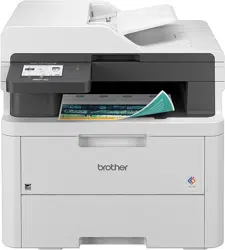Loading ...
Loading ...
Loading ...

If you selected the [WEP] option for Encryption Type, enter the WEP key, and then press OK.
• If you selected the [Shared Key] option, enter the WEP key, and then press OK.
• If you selected the [WPA-Personal] option, press a or b to select the Encryption Type [TKIP+AES] or
[AES], and then press OK.
Enter the WPA
™
key, and then press OK.
• If you selected the [WPA3-SAE] option, select the Encryption Type [AES], and then press OK.
Enter the WPA
™
key, and then press OK.
Your Brother machine supports the use of the first WEP key only.
11. To apply the settings, select [Yes]. To cancel, select [No].
12. The machine attempts to connect to the wireless device you have selected.
If your wireless device is connected successfully, the machine's LCD displays [Connected].
You have completed the wireless network setup. To install the drivers and software necessary to use your
machine, go to your model's Downloads page at
support.brother.com/downloads.
DCP-L3555CDW/DCP-L3560CDW/MFC-L3740CDW/MFC-L3740CDWE/
MFC-L3760CDW/MFC-L8340CDW/MFC-L8390CDW
Before configuring your machine, we recommend writing down your wireless network settings. You will need
this information before you continue with the configuration.
1. Check and write down the current wireless network settings.
Network Name (SSID)
Authentication Method Encryption Mode Network Key
Open System NONE -
WEP
Shared Key WEP
WPA/WPA2-PSK AES
TKIP
WPA3-SAE AES
For example:
Network Name (SSID)
HELLO
Authentication Method Encryption Mode Network Key
WPA2-PSK AES 12345678
If your router uses WEP encryption, enter the key used as the first WEP key. Your Brother machine
supports the use of the first WEP key only.
2. Press [Settings] > [All Settings] > [Network] > [WLAN(Wi-Fi)] > [Find Wi-Fi
Network].
3. When [Switch Network interface to wireless?] appears, press [Yes].
This will start the wireless setup wizard. To cancel, press [No].
279
Loading ...
Loading ...
Loading ...