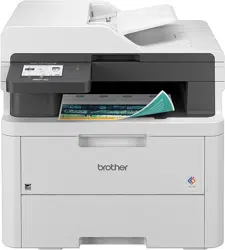Loading ...
Loading ...
Loading ...
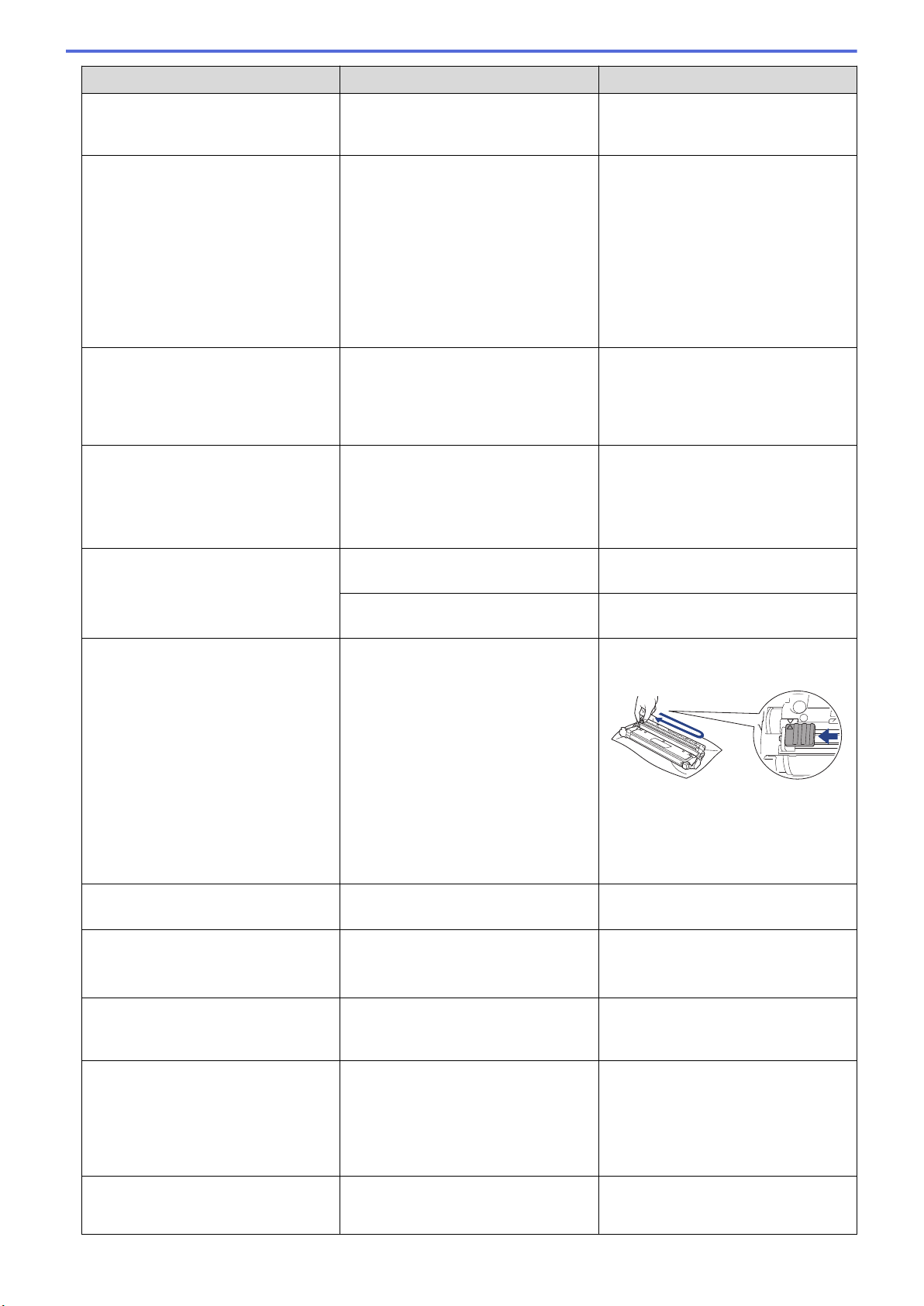
Error Message Cause Action
• If the problem continues, contact
Brother customer service or your
local Brother dealer.
Cartridge Error
The toner cartridge is not installed
correctly.
Remove the toner cartridge and drum
unit assembly for the colour that is
indicated on the LCD. Take out the
toner cartridge, and put it back into
the drum unit again. Re-install the
toner cartridge and drum unit
assembly back in the machine.
If the problem continues, contact
Brother customer service or your local
Brother dealer.
Condensation
Condensation may have formed
inside the machine after a room
temperature change.
Leave the machine turned on. Wait
for 30 minutes with the top cover in
the open position. Then turn off the
machine and close the cover. Turn it
on again.
Cooling Down
The temperature inside the machine
is too high. The machine pauses its
current print job and goes into cooling
down mode.
Wait until the machine has finished
cooling down. Make sure all vents on
the machine are clear of obstructions.
When the machine has cooled down,
it will resume printing.
Cover is Open
The top cover is not completely
closed.
Open and then firmly close the top
cover of the machine.
The fuser cover is not completely
closed.
Close the fuser cover located under
the back cover of the machine.
Drum !
The corona wire on the drum unit
must be cleaned.
Clean the corona wire on the drum
unit.
See Related Information: Clean the
Corona Wires.
If the problem continues, replace the
drum unit with a new one.
Drum End Soon
The drum unit is near the end of its
life.
Order a new drum unit before you get
the Replace Drum message.
Drum Stop
It is time to replace the drum unit. Replace the drum unit.
See Related Information: Replace the
Drum Unit.
Jam 2-sided
The paper is jammed in the 2-sided
tray or inside the back cover.
Remove the 2-sided tray and open
the back cover to pull out all jammed
paper.
Jam Inside
The paper is jammed inside the
machine.
Open the top cover, remove the toner
cartridge and drum unit assemblies,
and gently remove the jammed paper.
Reinstall the toner cartridge and drum
unit assemblies into the machine.
Close the top cover.
Jam Manual Feed
The paper is jammed in the manual
feed slot of the machine.
Gently remove the jammed paper
from in and around the manual feed
slot. Reload the paper into the
458
Loading ...
Loading ...
Loading ...