Loading ...
Loading ...
Loading ...
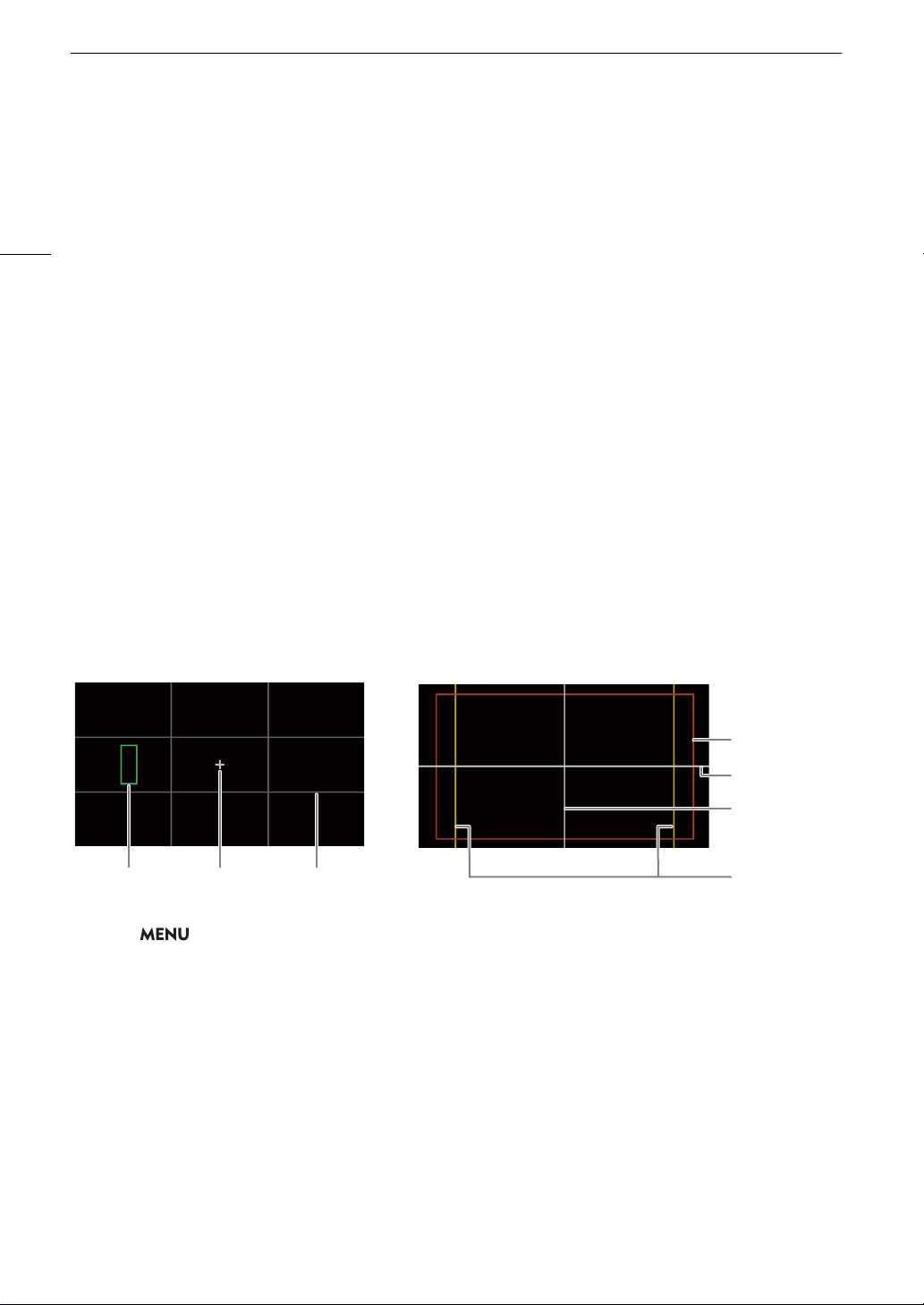
Onscreen Markers, Zebra Patterns and False Color
80
Onscreen Markers, Zebra Patterns and False Color
Using onscreen markers allows you to make sure your subject is correctly framed and is within the appropriate
safe area. Zebra patterns help you identify areas that are overexposed. The false color overlay allows you to
check if the exposure is correct. You can display the assistance overlays independently on the screen and HDMI
OUT terminal. The assistance overlays will not affect your recordings.
Displaying Onscreen Markers
The camera offers several onscreen markers. You can display multiple onscreen markers simultaneously and
select their color individually.
[Center Marker]: Displays a small marker that indicates the center of the screen. You can select the shape of the
center marker.
[Horizontal Marker], [Vertical Marker]: Displays a horizontal or vertical line to help you compose level shots.
[Grid Marker]: Displays a grid that allows you to frame your shots correctly (horizontally and vertically).
[Aspect Marker]: Indicates various aspect ratios by displaying border lines or by masking the image outside the
selected aspect ratio. The aspect ratio can be set freely by the user.
[Safe Area Marker]: Displays a margin from the edges of the image (using border lines or by masking the image)
to indicate the action safe area, text safe area, etc. You can select the core area used as the basis for calculating
the safe area and a percentage, relative to the side length or area.
[User Marker 1], [User Marker 2]: Displays up to two rectangular frames whose size and position you can set
freely and independently of each other.
1 Select > [
A
Assistance Functions] > Desired [Markers:] setting > [On].
• Onscreen markers will be displayed on the corresponding video output.
• You can also use direct touch control (A 49) to turn the [Markers: LCD] setting on/off.
• If the respective setting is set to [Off], onscreen markers will not be displayed on the corresponding video
outputs even if individual markers are configured.
2 Select the marker(s) you wish to display and configure them with the following procedures.
• You can display multiple markers simultaneously.
Aspect guide 4:3
Center marker
([Cross 1] type)
Grid marker
Horizontal
marker
Safe area 88%
by side length
User marker
(100, 250)
Vertical marker
Loading ...
Loading ...
Loading ...
