Loading ...
Loading ...
Loading ...
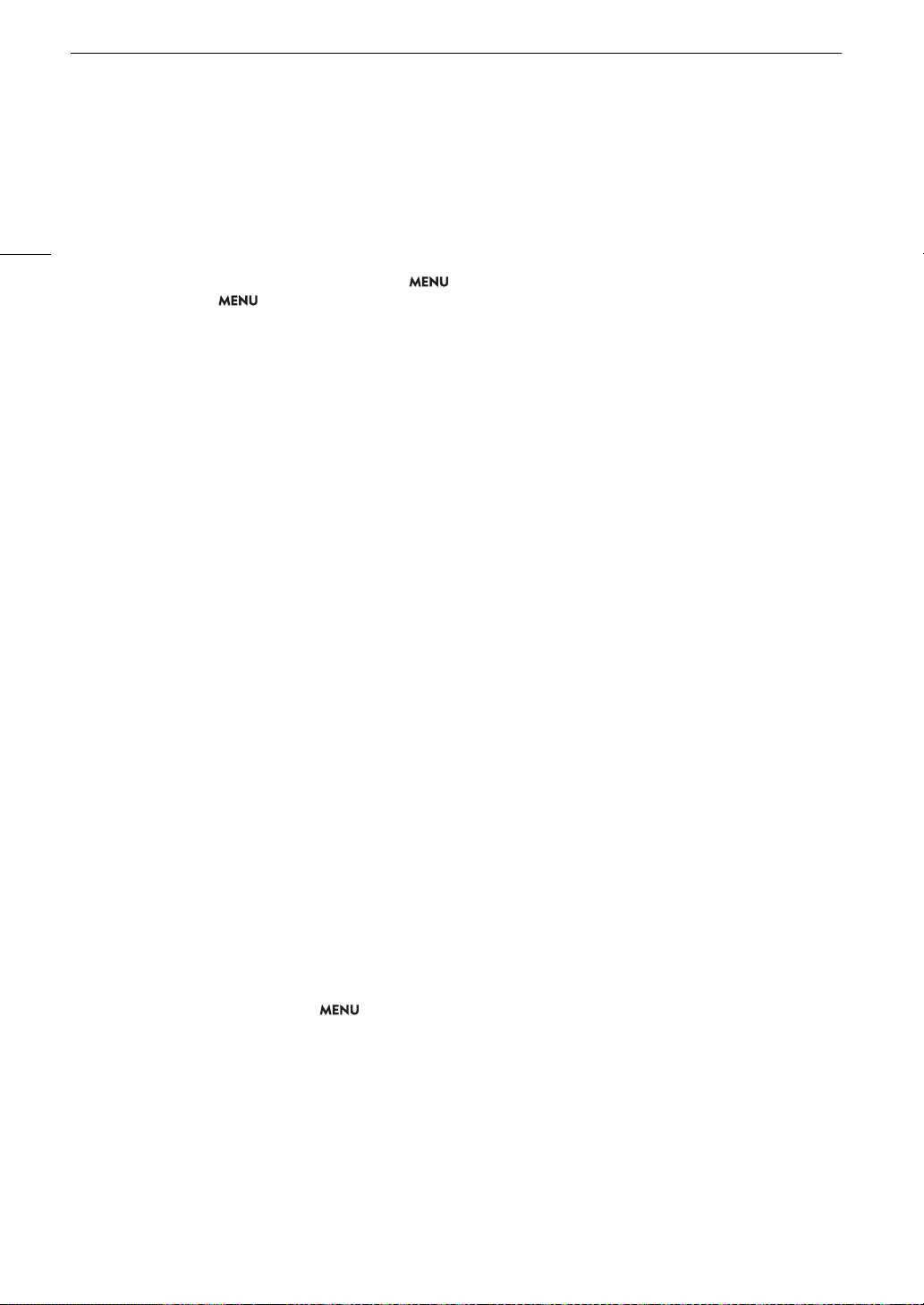
Troubleshooting
184
Even after stopping recording, the access indicator stays illuminated in red.
-The clip is being recorded on the card. This is not a malfunction.
b
appears in yellow on the screen.
- The camera’s internal temperature has reached a predetermined level. You can continue using the camera.
b
appears in red on the screen.
- The camera’s internal temperature has risen further while
b
appeared in yellow on the screen.
- If the icon appears in red in CAMERA mode while > [
B
System Setup] > [Fan Mode] is set to [Always On] or in
MEDIA mode while
> [
B
System Setup] > [Fan Speed] is set to [High], turn off the camera and wait until the
temperature has decreased.
- In CAMERA mode, if the fan mode is set to [Automatic] and the fan was turned off while recording, the fan will turn on
automatically (in that case,
`
will appear on the screen).
`
appears in red on the screen.
- The cooling fan may not be working properly. The camera will automatically turn off after a few minutes. Consult a
Canon Service Center.
i
appears on the screen.
- The camera and lens cannot communicate normally. Clean the lens’s contacts and reattach the lens.
The aperture value (T value) appears in gray on the screen.
- When using a compatible EF Cinema lens (A 203), the aperture value will appear in gray when the camera detects
that the aperture may be close to fully closed. As you continue to close down the aperture further, the display will
change to [closed].
The ND filter indicator appears in red or as [- -] on the screen, and the ND filter indicators on the RC-V100 Remote
Controller are flashing.
- The ND filter mechanism may not be working properly. Consult a Canon Service Center.
Picture and Sound
There is no picture or sound from an external monitor/recorder connected to the HDMI OUT terminal
-Disconnect the HDMI cable and then restore the connection or turn the camera off and then on again.
-Check that the settings of the external monitor/recorder match the configuration of the output signal selected on the
camera (A 127).
- Replace the HDMI cable.
An assistance display (peaking/zebra pattern/video scope/onscreen markers/false color/magnification/B&W image/
anamorphic desqueeze/LUT) does not appear or is not applied on the screen.
-These assistance displays have separate settings that allow you to turn the display on/off on individual monitoring
devices/video outputs. Check the settings to see that the desired function is enabled on the desired monitor/video
output.
-Onscreen displays output has not been enabled. Activate the output of the camera’s onscr
een displays (A 129).
Screen displays turn on and off repeatedly.
- The battery pack is depleted. Replace or charge the battery pack.
- Remove the battery pack and reattach it correctly.
Abnormal characters appear on the screen and the camera does not operate properly.
- Remove all the cards and disconnect the power source. After a moment, reconnect the power and reinsert the cards.
If the problem still persists, use the
> [
B
System Setup] > [Reset] > [All Settings] function. This resets all the
camera’s settings to default values, except for the hour meter.
Video noise appears on screen.
- Keep a distance between the camera and devices that emit strong electromagnetic fields such as near powerful
magnets and motors, MRI machines or high-voltage power lines.
Horizontal bands appear on the screen.
-This is a phenomenon typical of CMOS image sensors when recording under some types of lighting. This is not a
malfunction. You may be able to reduce the symptoms by setting the shutter speed mode to [Speed] and the shutter
speed to a value matching the frequency of the local electrical system: 1/50* or 1/100 for 50 Hz systems, 1/60 or 1/120
for 60 Hz systems.
*May not be available depending on the frame rate.
Loading ...
Loading ...
Loading ...
