Loading ...
Loading ...
Loading ...
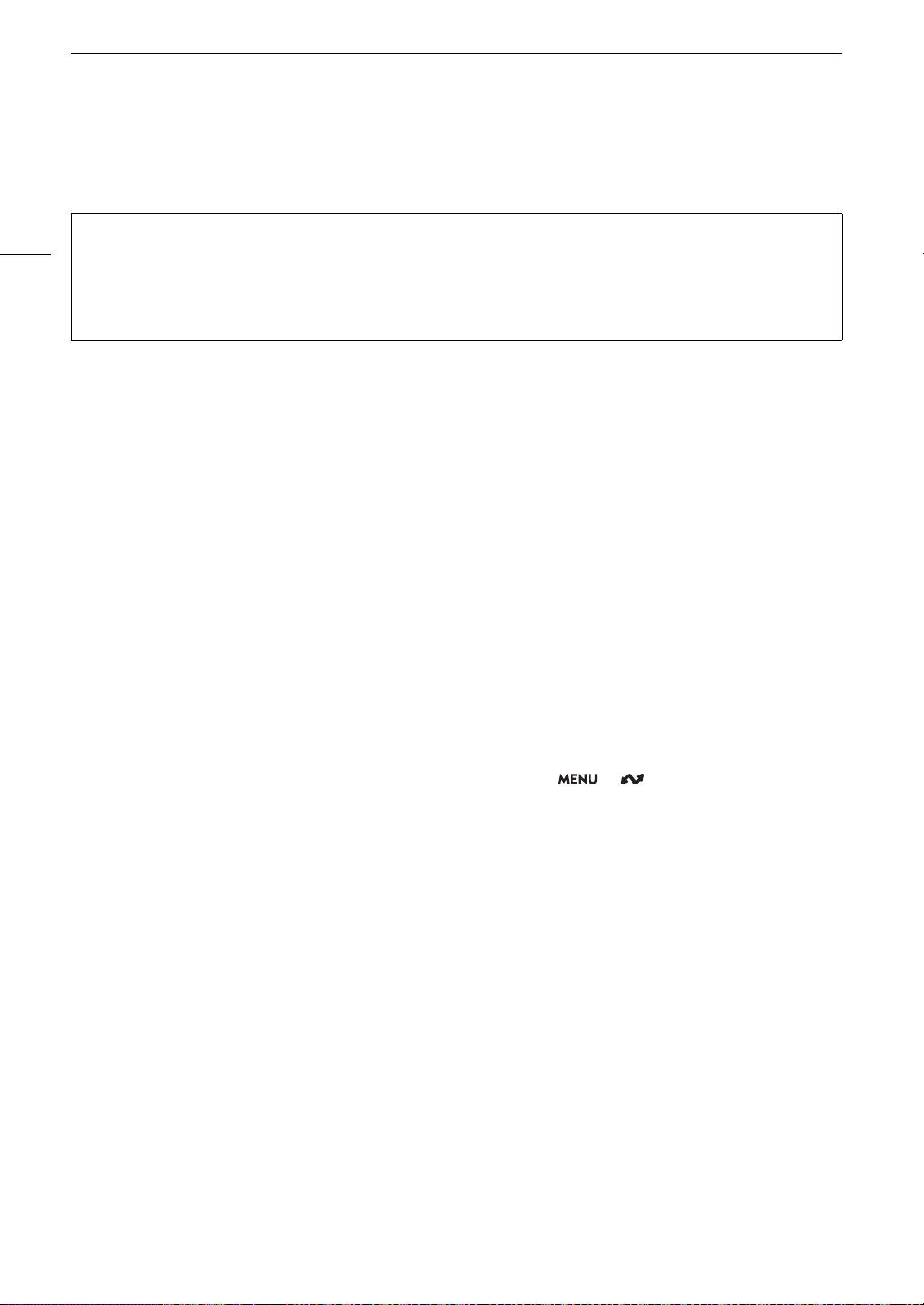
Troubleshooting
186
Network Functions
Check This First
Cannot connect with an access point.
Cannot establish a Camera Access Point connection with a network device.
-Visit your local Canon website and check that the model of Wi-Fi adapter used (commercially available) was tested for
use with this camera.
- If the network connection icon (A 152) does not turn white, turn off the camera, remove the Wi-Fi adapter and
correctly attach it again.
- When connecting to an access point, check that the settings on the network device the camera is trying to connect
with are correct.
- When you reset all the camera settings, all network settings are lost as well. Configure the network settings again
(A 145).
-The wireless signal is not strong enough or there are other devices in the vicinity interfering with the wireless signal.
Refer to Precautions Regarding Wi-Fi Networks (A 187).
Cannot connect with a wired (Ethernet) network.
-Visit your local Canon website
and check that the model of Ethernet adapter used (commercially available) was tested
for use with this camera.
- Turn off the camera, remove the Ethernet adapter and correctly attach it again.
-Use a category 5e or better shielded twisted pair (STP) Ethernet cable.
- Try replacing the Ethernet cable.
- When you reset all the camera settings, all network settings are lost as well.
-Check that the network device to which the camera is connected is on and functioning properly. To use 1000BASE-T
connection speeds, make sure to use network devices compatible with Gigabit Ethernet (1000BASE-T).
The Browser Remote application will not start on the Web browser.
-Make sure to use a connection setting with the [Browser Remote] function setting.
- The URL entered into the Web browser’s address bar is incorrect. Sel
ect > [ Network Settings] >
[Connection Setting] > Connection setting in use > [Check Settings] and check the camera’s IP address. Use this IP
address as the URL (A 156).
The Browser Remote screen is not displayed correctly on the Web browser.
- The device, operating system or Web browser used may not be supported. For the latest information about supported
systems, visit your local Canon website.
-Enable JavaScript and cookies in your Web browser’s settings. For details, refer to the help modules or online
documentation of the Web browser used.
Cannot start IP str
eaming.
-Make sure IP streaming was activated on the camera (A 154).
-If the IP streaming protocol is set to an option other than [RTSP+RTP], make sure the [Destination Server] is set
correctly (
A 143).
-IP streaming cannot be used in the following cases. Check the settings.
• When slow & fast motion recording, pre-recording, relay recording or double slot recording is activated.
• When the system frequency is set to 24.00 Hz.
• When the main recording format is set to one of the [MP4(HEVC)] options.
• Are the camera, computer or other network devices all turned on?
• Is the network working and correctly configured?
• Are all network devices correctly connected to the same network as the camera?
• When using a Wi-Fi network, are there any obstructions between the camera and the access point or
between the network device used and the access point?
Loading ...
Loading ...
Loading ...
