Loading ...
Loading ...
Loading ...
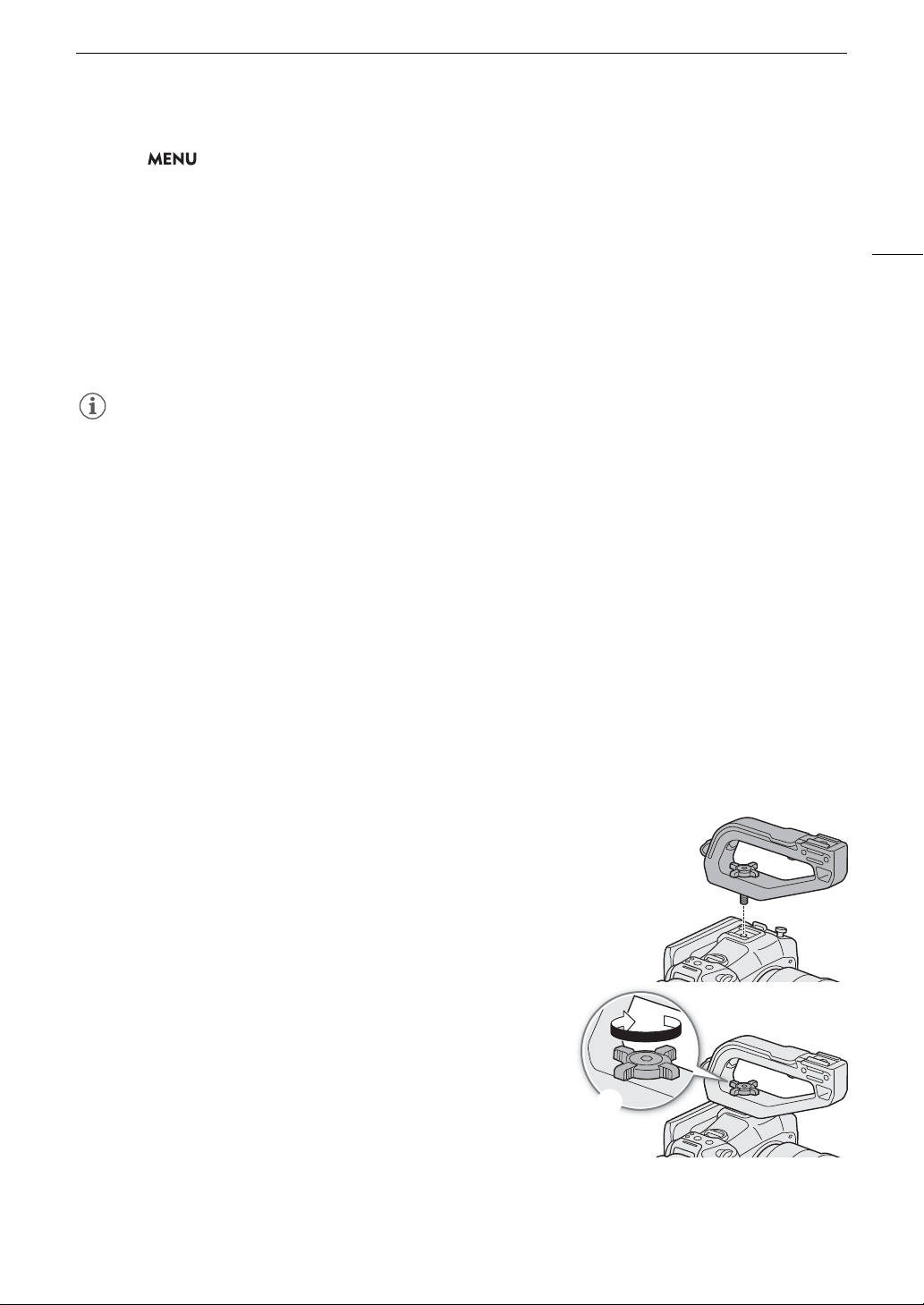
29
Preparing the Camera
2 Select > [
v
Camera Setup] > [Periph. Illum. Corr.], [Chromatic Aberr. Corr.], [Diffraction
Correction], or [Distortion Aberr. Corr.].
• If correction data is not available, [Periph. Illum. Corr.] or [Chromatic Aberr. Corr.] will appear grayed out. Visit
your local Canon website and check if there is correction data available for the lens you are using. If so,
download the necessary update package, update the camera’s firmware version and repeat the procedure
from the beginning.
• If the appropriate correction data for distortion aberration is not available for the lens attached, [Distortion
Aberr. Corr.] will appear grayed out.
3 Select [On].
• The camera will apply the correction for the attached lens to all future recordings.
NOTES
• About in-camera lens correction data: The camera contains a register of correction data for compatible lenses
that were available at the time the camera went on sale. Correction data for future lenses will be made
available as part of the regular updates released for the camera’s firmware. For more details, visit your local
Canon website.
• Peripheral illumination/chromatic aberration correction cannot be applied in the following cases:
- When the appropriate correction data is not available for the lens attached.
- When using non-Canon lenses. Even if the corresponding menu setting is available (not grayed out), setting
it to [Off] is recommended.
• Diffraction correction cannot be applied when the camera cannot obtain the current aperture value of the lens.
• When peripheral illumination/diffraction correction is activated:
- Depending on the recording conditions, noise may appear in parts of the image.
- The level of correction will be lower for lenses that cannot provide distance information.
- The level of correction will be lower the higher the ISO speed/gain setting used.
- When using EF-S lenses, peripheral illumination fall-off may be more pronounced.
Attaching the Handle Unit
1Insert the handle unit’s mounting screw into the screw hole of
the camera’s top accessory shoe.
2 Tighten the locking knob to firmly secure the handle in place.
• If necessary, use a hex wrench for 0.64 cm, 1/4" screws to tighten
the locking knob.
햲
햳
Loading ...
Loading ...
Loading ...
