Loading ...
Loading ...
Loading ...
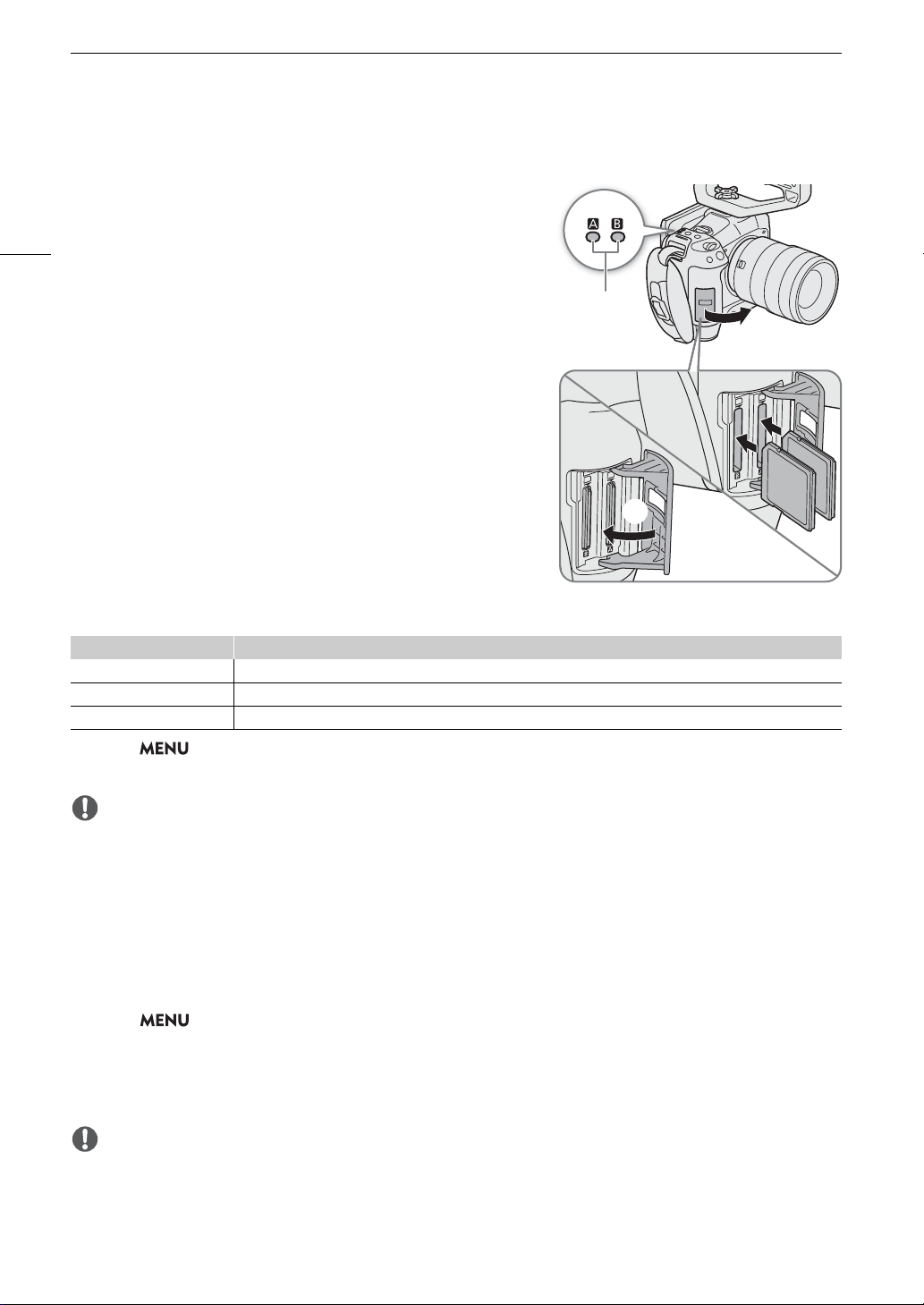
Preparing Recording Media
32
Inserting and Removing an SD Card
1 Wait until the SD CARD access indicator is off or is
illuminated in green.
2 Open the card compartment cover.
3Insert the card straight, with the label facing the side
opposite to the lens, into the SD card slot until it clicks.
• You can use two cards, one in each card slot.
• To remove the card, make sure the SD CARD indicator is off
and then push the card once to release it. When the card
springs out, pull it all the way out.
4 Close the card compartment cover.
• Do not force the cover closed if the card is not correctly
inserted.
SD card access indicator
If you set > [
B
System Setup] > [SD Card Access LED] to [Off], the SD card access indicator will not
illuminate.
IMPORTANT
• SD cards have front and back sides that are not interchangeable. Inserting a card facing the wrong direction
can cause a malfunction of the camera. Be sure to insert the card as shown in the illustration.
Initializing Cards
Initialize cards when you use them with this camera for the first time. You can also initialize a card to permanently
delete all the recordings it contains.
1 Select > [Æ Recording/Media Setup] > [Initialize Media].
2 Select the desired card.
3 Select [OK].
• The card is initialized and all the data it contains is erased.
IMPORTANT
• SD cards are initialized using the FAT file system, SDHC cards using the FAT32 file system, and SDXC cards
using the exFAT file system.
• Initializing a card will permanently erase all data, including photos and protected custom picture files. Lost data
cannot be recovered. Make sure you save important recordings in advance.
Indicator Card status
Red Accessing the card.
Green Recording/playback is possible and the card is selected for recording/playback.
Off A card is not inserted or the card slot is not currently selected.
햴
햲
햳
햵
SD CARD
indicator
Loading ...
Loading ...
Loading ...
