Loading ...
Loading ...
Loading ...
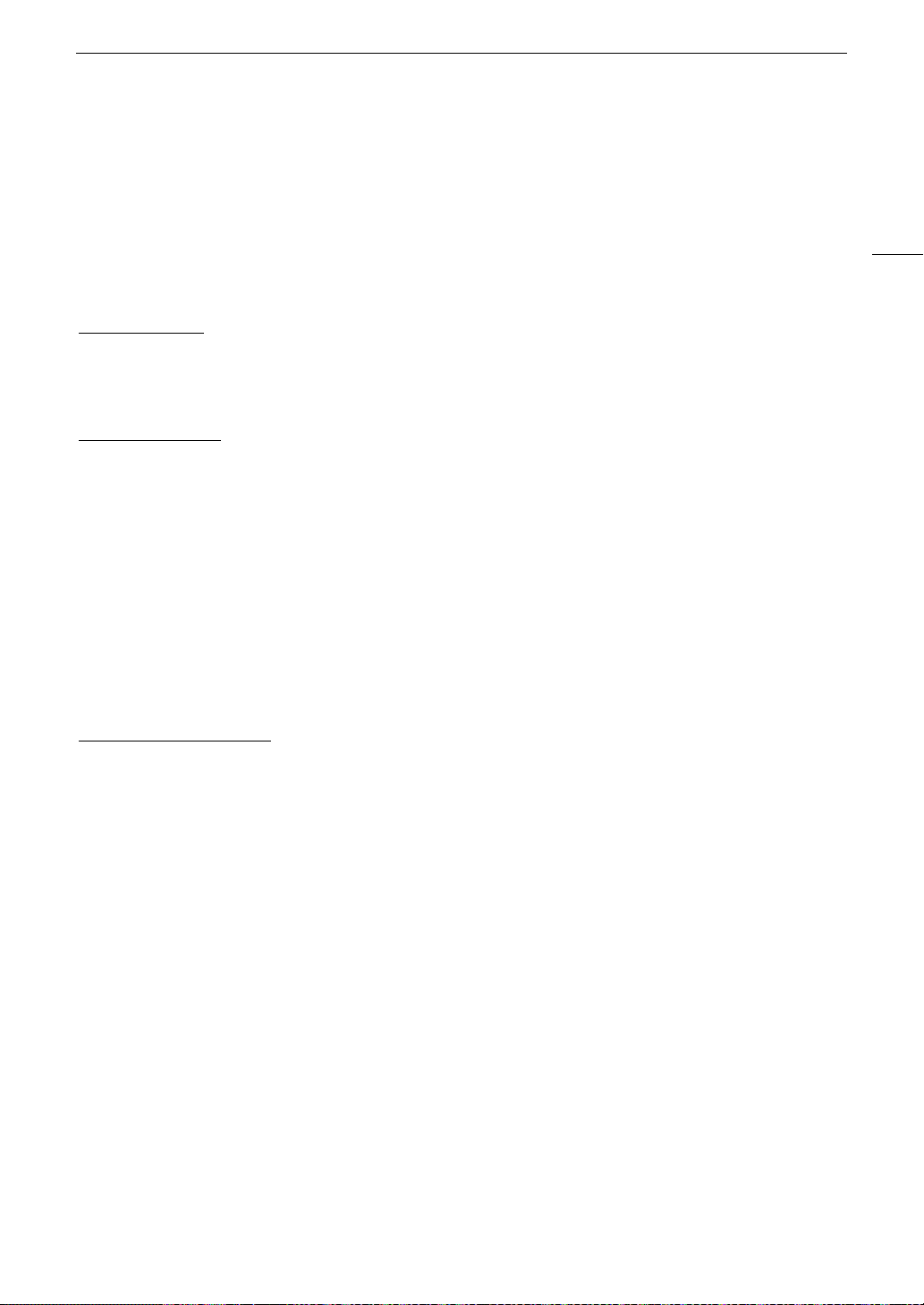
145
Configuring Connection Settings
Camera Access Point
Connect a network device with the camera’s access point. Two configuration methods are available: easy
connection and manual connection.
1 In the [Select a network] screen, select [Camera Access Point Mode].
2 Select the configuration method.
• Depending on the selected method, perform either step 3 or steps 3-7 and then continue to step 8.
[Easy Connection]
3 The camera will assign the network name (SSID) and password automatically. Review the settings for the
camera’s Wi-Fi access point and select [OK].
• These settings are necessary to connect a network device to the camera.
[Manual Connection]
3 Enter the SSID (network name) for the Camera Access Point and then select [OK].
• Enter the desired network name using the keyboard screen (A 25).
4 Select the Wi-Fi channel.
• Select [Automatic Setting] to have the camera select the channel automatically, or select [Manual Setting] >
Desired channel.
5 Select the encryption settings.
• Select [AES] to use AES encryption, or [Disable] to use no encryption.
• If you selected [Disable], skip to step 7.
6 Enter the password for the Camera Access Point and then select [OK].
• Enter the desired password using the keyboard screen (A 25).
7 Set the IP address (A 147).
Both configuration methods
8 Select [OK] to continue to configure the function settings.
• The communication settings are saved to an [NW] file.
• Continue with one the following procedures to configure the selected function’s settings.
FTP transfer (A 141), Browser Remote (A 144)
9 Before you can save the connection setting, connect the network device to the camera.
• Activate the device’s Wi-Fi function, select the camera’s SSID (network name) from the list and enter the
password to connect to the camera.
WPS using a PIN Code
Connect to an access point using a PIN code. For most wireless routers, you must use a Web browser to
access the setup screen. For details on how to set up the access point, refer to the access point’s user manual.
1 In the [Select a network] screen, select [Connect with WPS] > [WPS (PIN Code)].
• The camera will generate and display an 8-digit PIN code.
2 Enter the PIN code into the wireless router’s WPS (PIN code) setup screen and then, on the camera, select
[OK].
3 Set the IP address (A 147).
4 Select [OK] to continue to configure the function settings.
• The communication settings are saved to an [NW] file.
• Continue with one the following procedures to configure the selected function’s settings.
FTP transfer (A 141), IP streaming (A 143), Browser Remote (A 144)
Loading ...
Loading ...
Loading ...
