Loading ...
Loading ...
Loading ...
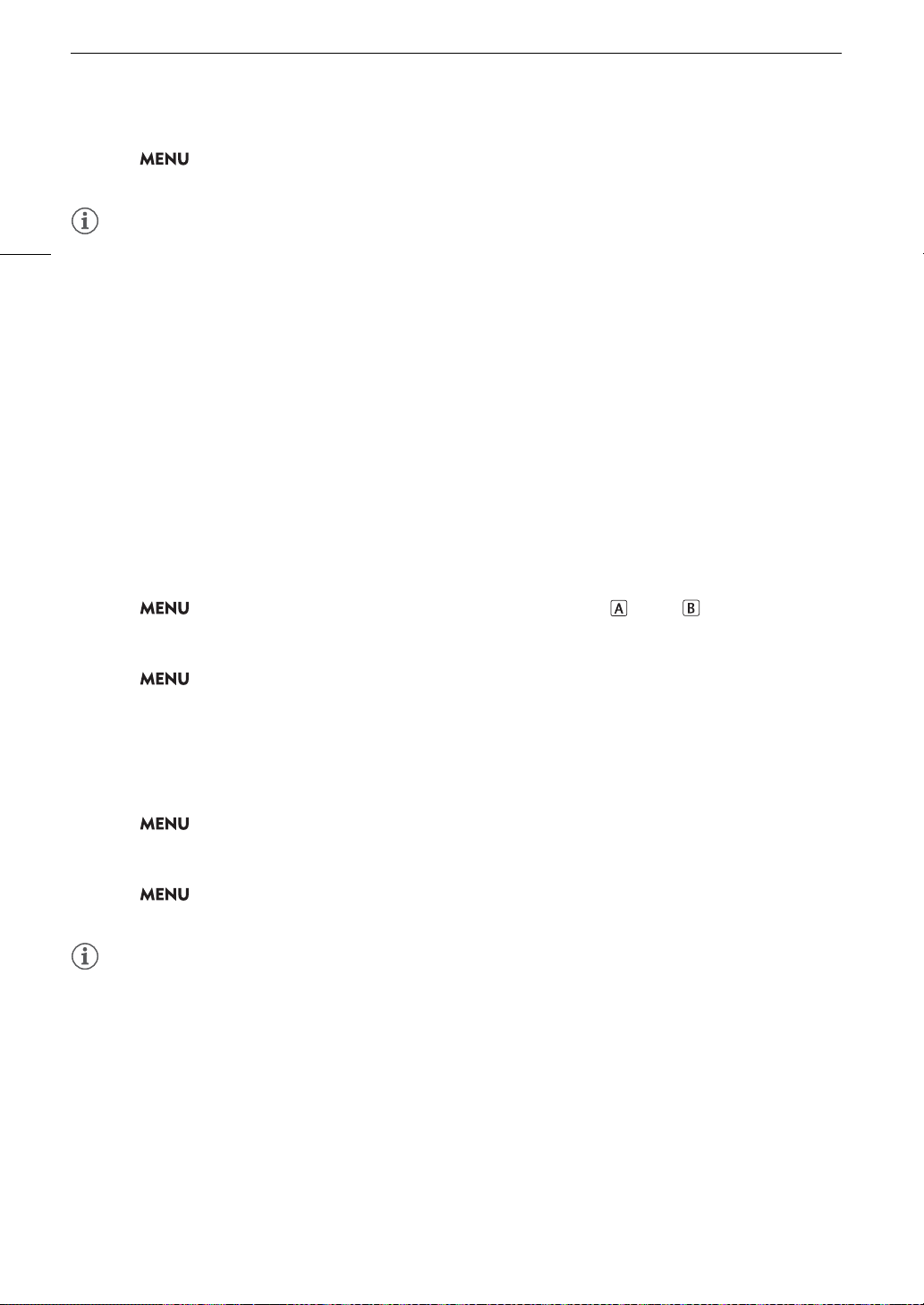
Special Recording Modes
102
4 Select > [Æ Recording/Media Setup] > [Recording Mode] > [Normal Recording] to stop pre-
recording.
NOTES
NOTES
• Pre-recording will be canceled if the recording mode is changed.
• About the time code when pre-recording is activated:
- The time code of the clip will start a few seconds before the REC button was pressed.
- The time code will be recorded with the running mode set to [Free Run].
- If the time code mode was set to [Regen.], or to [Preset] with [Rec Run] running mode, the time code
running mode will be changed automatically to [Free Run] when pre-recording is activated.
- When the special recording mode is turned off, the time code running mode will return to its previous
setting.
Continuous Recording
Audio and video are recorded on both cards in this mode, normal recording on SD card A, and continuous
recording on SD card B. This function can be used when the main recording format is set to MP4. Video will be
recorded in MP4 format and audio will be recorded in linear PCM format.
1Insert an SD card into each card slot (slot A for normal recording, slot B for continuous recording).
2 Select > [Æ Recording/Media Setup] > [Recording Mode] > [ Main / Continuous Rec].
• The continuous recording mode is activated and [CONT] appears on the screen next to the SD card B
indicator.
3 Select > [Æ Recording/Media Setup] > [Continuous Recording] > [REC].
• The tally lamp changes from green (power indicator) to red and continuous recording starts on SD card B.
The onscreen display changes to [ÜCONT].
4Press the REC button to start recording.
• Normal recording on SD card A starts.
• If you press the button before step 3, recording will start on both cards.
5 Select > [Æ Recording/Media Setup] > [Continuous Recording] > [STBY].
• The tally lamp changes from red to green (power indicator) and recording stops on both cards. The
onscreen display changes to [CONT].
6 Select > [Æ Recording/Media Setup] > [Recording Mode] > [Normal Recording] to turn off
continuous recording.
NOTES
NOTES
• When continuous recording is activated, if recording on SD card B (continuous recording) is not available,
normal recording on SD card A will not be possible either.
• Continuous recording will continue even if SD card A becomes full.
• If [Continuous Recording] is set to [STBY] and the main recording format is changed to an option other than
MP4, continuous recording will be canceled.
Loading ...
Loading ...
Loading ...
