Loading ...
Loading ...
Loading ...
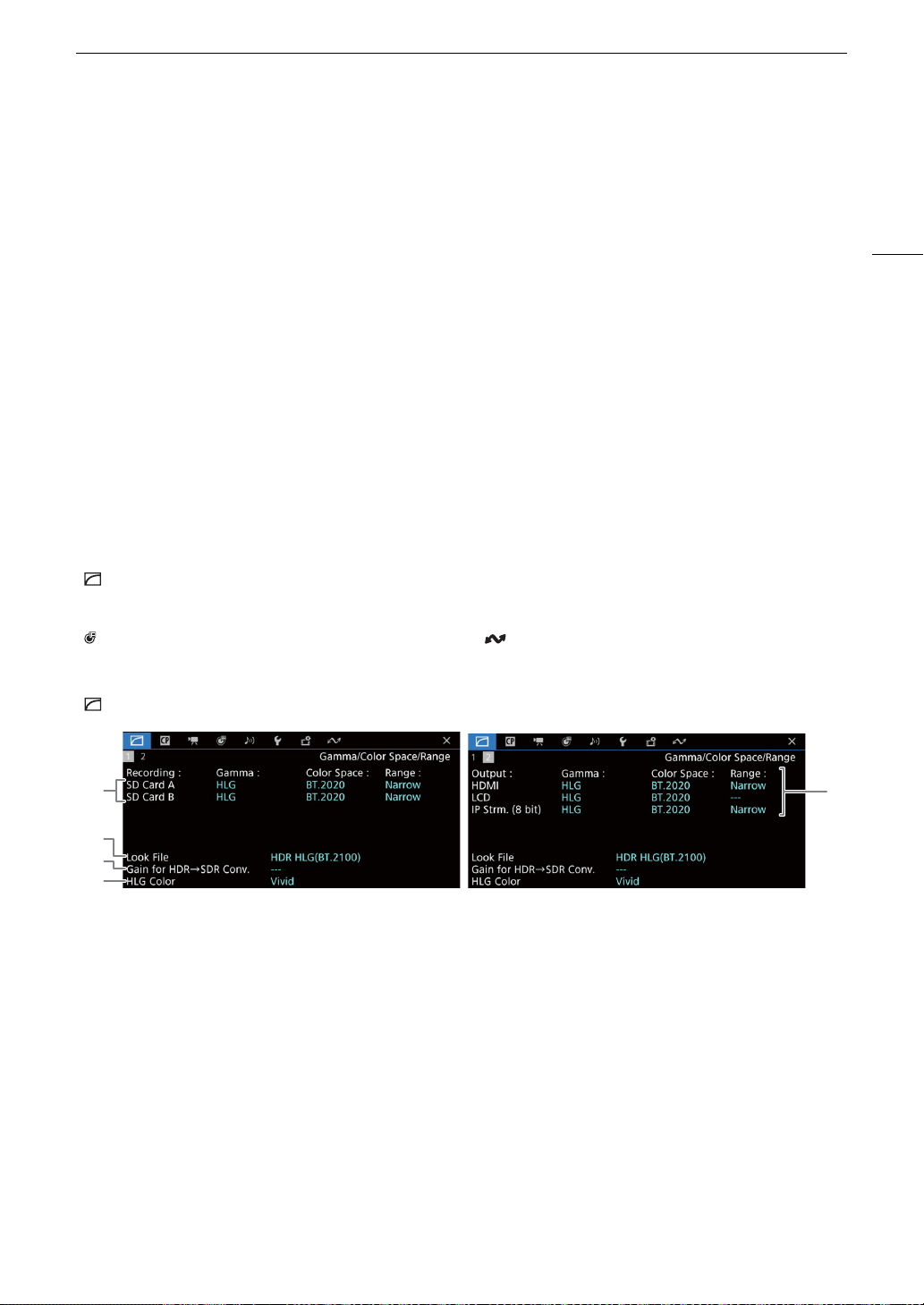
173
Displaying the Status Screens
Displaying the Status Screens
You can use the status screens to check the camera’s various settings. You can also output the status screens
to an external monitor.
1 Set an assignable button to [Status] (A 105).
2Press the assignable button to open the status screens.
• The status screen most recently displayed will appear unless you turned off the camera or changed the
operating mode.
• You can also press the AUDIO STATUS button to open directly only the [¡ Audio Setup] status screen.
3 Scroll through the status screens to check the desired settings.
• Bring the cursor to a page number and push the joystick left/right to move between the status screens.
• You can also use front/rear control dials and the SELECT dial to navigate the status screens in the same way
as the setup menus.
4Press the assignable button again or select [X CLOSE] to close the status screens.
• You can also press the MENU button to close the status screens and open the menu instead.
To skip directly to the page of a specific status screen:
[ Gamma/Color Space/Range] status screens (CAMERA mode only)
[ Gamma/Color Space/Range] (A 173)
[
/
] (custom picture file in use) (A 174)
[
v
Camera Setup] (A 175)
[ Assignable Buttons] (A 176)
[
¡
Audio Setup] (A 177)
[
B
System Setup] (A 178)
[Æ Recording/Media Setup] (A 179)
[ Network Settings] (A 180)
1
3
2
5
4
1 Gamma curve, color space (A 113) and range
used for clips recorded on the cards
2 Look File applied (A 111)
3 Gain for HDR-to-SDR conversion (A 132)
4 HLG color quality (A 113)
5 Gamma curve, color space (A 113, 131) and
range (A 130) used for video outputs/monitoring
devices
[HDMI]: Video output from the HDMI OUT
terminal
[LCD]: LCD screen
[IP Strm. (8 bit)]: IP streaming signal (A 154)
Loading ...
Loading ...
Loading ...
