Loading ...
Loading ...
Loading ...
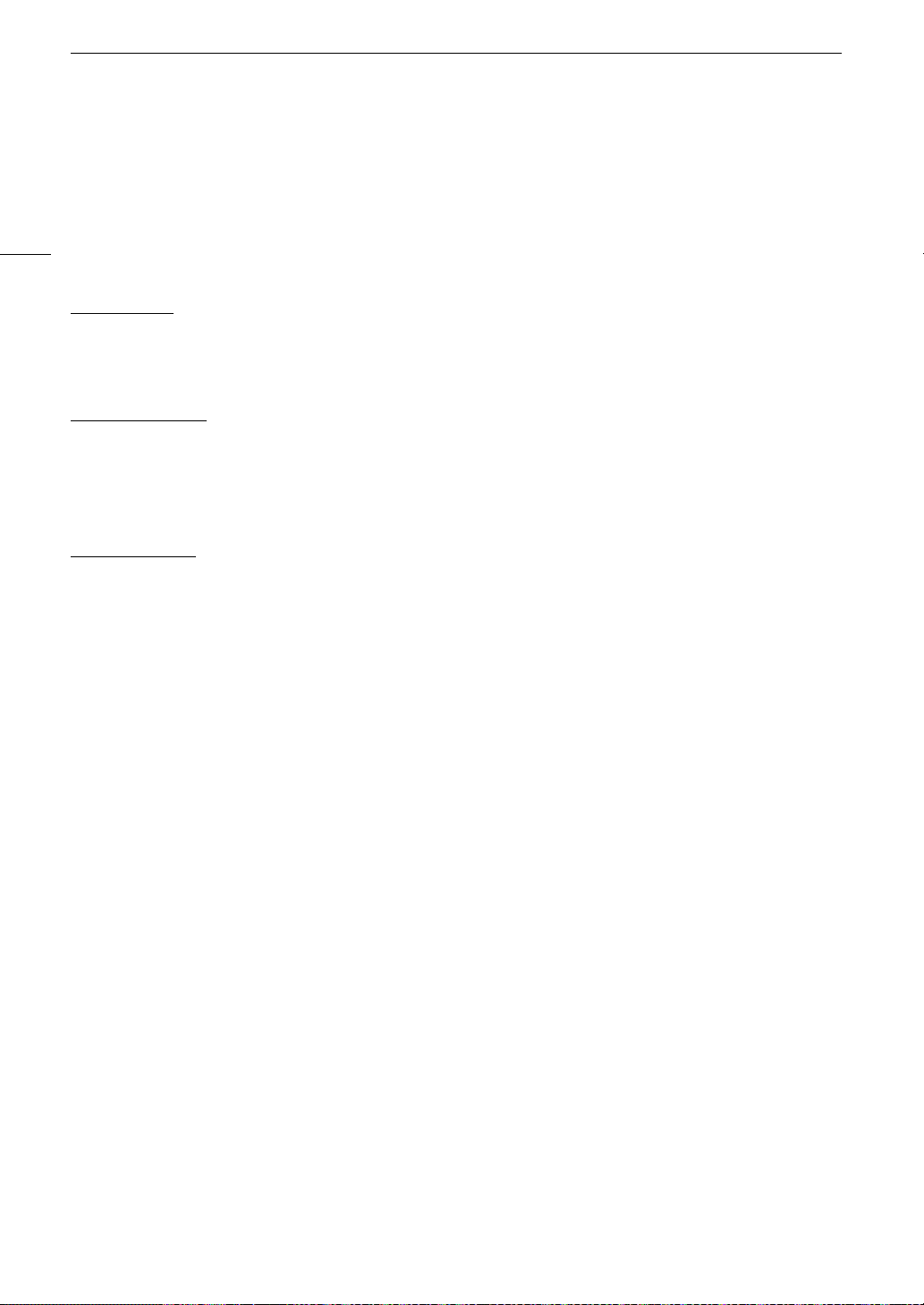
Configuring Connection Settings
142
3 Configure the destination FTP server. Select [Server] and [Port No.] > [OK].
• Enter the FTP server’s IP address or host name using the keyboard screen. Enter the port number using the
data entry screen (A 25).
• Usually, the port number used is 21 (FTP or FTPS transfers) or 22 (SFTP transfers).
• Depending on the FTP mode selected in step 2, perform either step 4 or steps 4-5 and then continue to
step 6.
SFTP transfers
4 Enter the user name and password for the SSH protocol’s authentication. Select [User Name] and [Password]
> [OK].
• Enter the desired user name and password using the keyboard screen (A 25).
FTP/FTPS transfers
4 Select [Enable] to use passive mode or [Disable] to use active mode.
• In most cases, select [Disable].
5 Enter the user name and password for the FTP server. Select [User Name] and [Password] > [OK].
• Enter the desired user name and password using the keyboard screen (A 25).
All transfer modes
6 Select the destination folder on the server.
7 Select [OK]
• The function settings are saved to a [MODE] file.
8 Select the connection setting (SET1 to SET20) where to save the settings and then select [OK].
• The camera will connect to the network and will be ready to use the FTP transfer function (A 153).
Options for [FTP Mode]
[FTP]: Transfer method where the data is not encrypted.
[FTPS]: Secure transfer method using a root certificate (A 147).
[SFTP]: Secure transfer method using an SSH secure channel.
Options for [Destination Folder]
[Root Directory]:
Files are saved on the root directory of the destination FTP server.
[Select Folder]: Enter the desired path using the keyboard screen (A 25). If the folder does not exist on the
destination FTP server, it will be created automatically.
Loading ...
Loading ...
Loading ...
