Loading ...
Loading ...
Loading ...
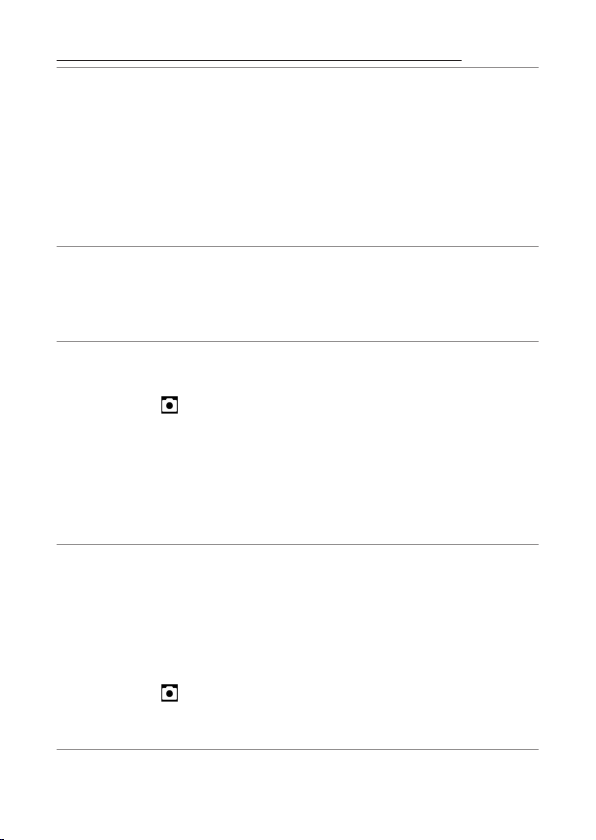
Problems and solutions
522
Bluetooth and Wi-Fi (wireless networks)
Smart devices do not display the camera SSID (network name):●
・ Navigat
e to the setup menu and conrm both that [Disable] is selected
for [Airplane mode] and that [Enable] is selected for [Connect to smart
device] > [Pairing (Bluetooth)] > [Bluetooth connection].
・ Conrm that [Connect to smart device] > [Wi-Fi connection] is
enabled in the setup menu.
・ Try disabling and re-enabling wireless network features on the smart
device.
The camera cannot connect to printers and other wireless
de
vices:
●
The camera cannot establish wireless connections with devices other than
smartphones, tablets, computers, and the ML-L7 Remote Control.
Pictures cannot be uploaded to smart devices via auto upload:●
・ If [Foreground] is selected for [Auto link] > [Link mode] in the
SnapBridge
tab, pictures will not be uploaded to the smart device
automatically while the SnapBridge app is running in the background.
Pictures will only be uploaded when the SnapBridge app is displayed
(running in the foreground) on the smart device.
・ Check that the camera is paired with the smart device.
・ Check that the camera and smart device are congured for connection
via Bluetooth.
The camera cannot download location data from the smart
device:
●
・ The camera may be unable to download or display location data from
smart devices depending on the version of the operating system and/or
SnapBridge app used.
・ If [Foreground] is selected for [Auto link] > [Link mode] in the
SnapBridge tab, location data will not be downloaded to the camera.
Instead, they will be embedded in photographs after they are uploaded
to the smart device.
Loading ...
Loading ...
Loading ...