Loading ...
Loading ...
Loading ...
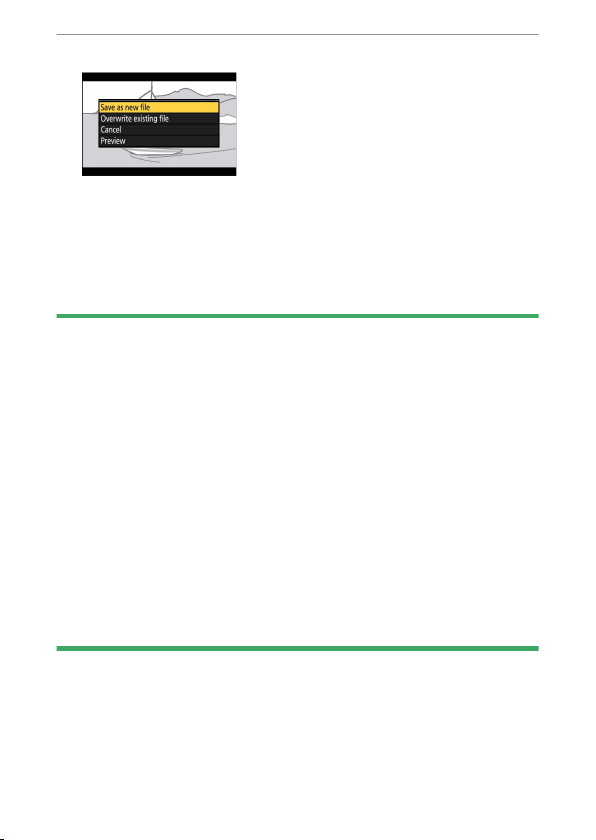
The
i
button (playback mode)
207
9 Choose a save option.
・ Choose [Save as new le] and press the
J
button to save the
edited copy as a new le.
・ To replace the original video with the edited copy, highlight
[Overwrite existing le], press
J
, and then highlight [Yes] and
press
J
.
D Trimming videos
・ The copy will not be saved if there is insucient space available on the
memory card.
・ Videos less than two seconds long cannot be edited using [Choose
start/end point].
・ Copies have the same time and date of creation as the original.
D Removing opening or closing footage
・ To remove only the closing footage from a video, choose [End point] in
Step 4, press the
J
button, and proceed to Step 7 without pressing the
A
(
g
) button in Step 6.
・ To remove only the opening footage, proceed to Step 7 without pressing
the
A
(
g
) button in Step 6.
D The [Trim video] option (retouch menu)
Videos can also be edited using the [Trim video] item in the retouch menu.
Save current frame
❚❚
Save a selected frame as a JPEG still.
Loading ...
Loading ...
Loading ...