Loading ...
Loading ...
Loading ...
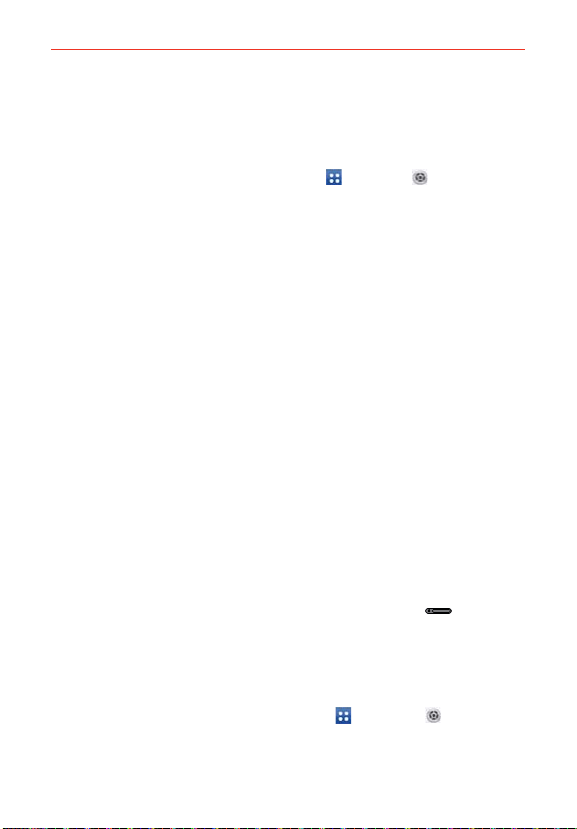
46
The Basics
6. Enter a Backup PIN and tap Continue. Then confirm your Backup PIN
and tap OK.
Changing your Lock Screen PIN or Password
1. From the Home screen, tap the Apps Key > Settings
> Lock screen.
2. Tap Select screen lock.
3. Enter your current unlock sequence, then tap Next.
4. Tap PIN to change your number lock sequence or tap Password to
change your alphanumeric lock sequence.
5. You’re prompted to enter and reenter your new lock sequence.
From then on, you will need to enter that sequence and tap OK to unlock
the screen.
NOTES • You have 5 opportunities to enter your unlock PIN or password. If you used all of the
opportunities, you can try again after 30 seconds.
• If you have set up a Microsoft Exchange account, you might only be able to use a
password for your screen lock.
Lock timer
If a security lock is enabled, touch Security lock timer to set the delay time
after the screen darkens due to inactivity before the screen automatically
locks and requires you to enter your unlock sequence.
Power button instantly locks
If a security lock is enabled, checkmark the Power button instantly locks
checkbox to enable this function. This will override the Security lock timer
setting and lock the screen as soon as the Power/Lock Key
is pressed.
The Lock screen wallpaper
You can set the Lock screen wallpaper separately from your Home screen
wallpaper.
1. From the Home screen, tap the Apps Key
> Settings
> Lock
screen.
2. Tap Wallpaper.
Loading ...
Loading ...
Loading ...