Loading ...
Loading ...
Loading ...
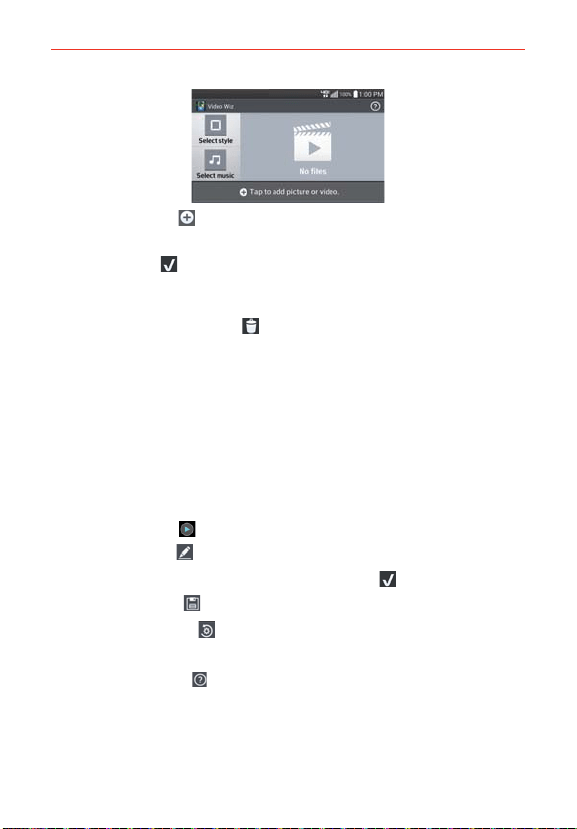
123
Entertainment
2. Tap the Add icon to add images and/or video for your movie.
3. Tap the images and/or videos you want to make a video with, then tap
the Done icon
at the top of the screen. Your added clips are displayed
at the bottom of the screen.
To remove images or videos, touch and hold the image or video, then
drag it to the Delete icon
at the center of the screen.
To rearrange the files, touch and hold an image/video, then drag and
drop it to the desired position.
4. Tap Select style to select the desired movie style.
Scroll through and tap the style you want. A preview of the style is
displayed when you tap it. Tap OK to select it.
5. Tap Select music to set the background music.
Select Default for this style, Music track, or None.
6. Tap the Play icon
to play your movie.
7. Tap the Edit icon
to edit the video clips using Text, Sticker, or Trim.
After editing the video clips, tap the Done icon
.
8. Tap the Save icon
to save your movie.
9. Tap the Revert icon
to remove all of the edits previously applied to
the images.
NOTE Tap the Help icon if you want to see Help information about Video Wiz.
Loading ...
Loading ...
Loading ...