Loading ...
Loading ...
Loading ...
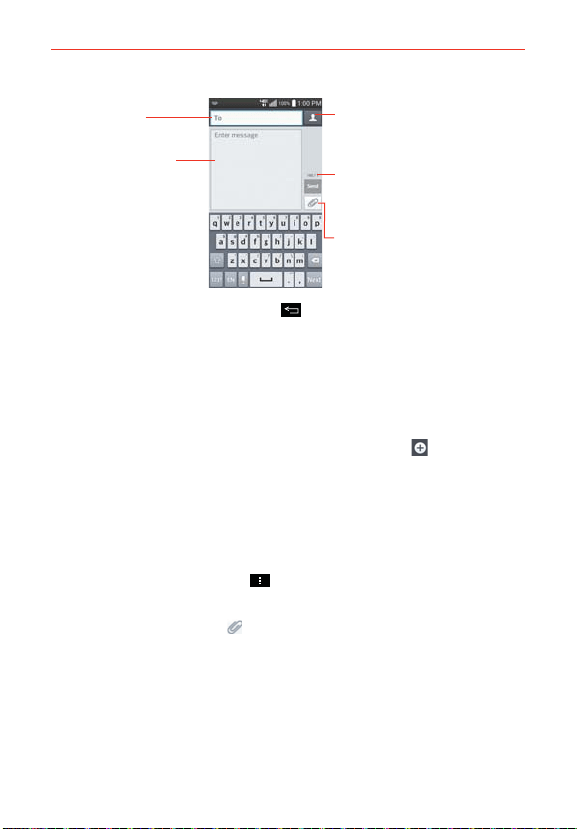
103
Communication
Contacts icon
Tap here to enter the recipient(s) by
selecting from entries in your
Contacts.
To field
Tap here to enter the
recipient(s) manually.
Message field
Tap here to enter
your message.
Attachment icon
Tap here to add an attachment to
your message.
Character counter
Displays the number of characters
entered and the amount remaining.
If you tap (or press) the Back Key while composing a message, it’s
saved as a draft. Tap the message to resume composing it.
4. Tap the Send button to send the message.
Your message is displayed and responses appear in the same window,
creating a message thread with that contact.
To create and send a multimedia message
1. On the Messaging screen, tap the New message icon at the top right
corner of the screen.
2. Enter a mobile phone number, email address, or Contact name in the To
field. As you type, matching contacts appear. You can tap a suggested
contact or continue typing.
3. Tap the text field to start entering your message.
4. Tap (or press) the Menu Key
> Add subject to add a message
subject. The subject text appears above the body text in bold letters.
5. Tap the Attachment icon
to open a dialog box where you can choose
the type of media file to attach to the message.
Tap Picture to select a picture from your Gallery.
Tap Take photo to take a photo and attach it.
Tap Video to select a video from your Gallery.
If you tap Record video to record a video and attach it.
Loading ...
Loading ...
Loading ...