Loading ...
Loading ...
Loading ...
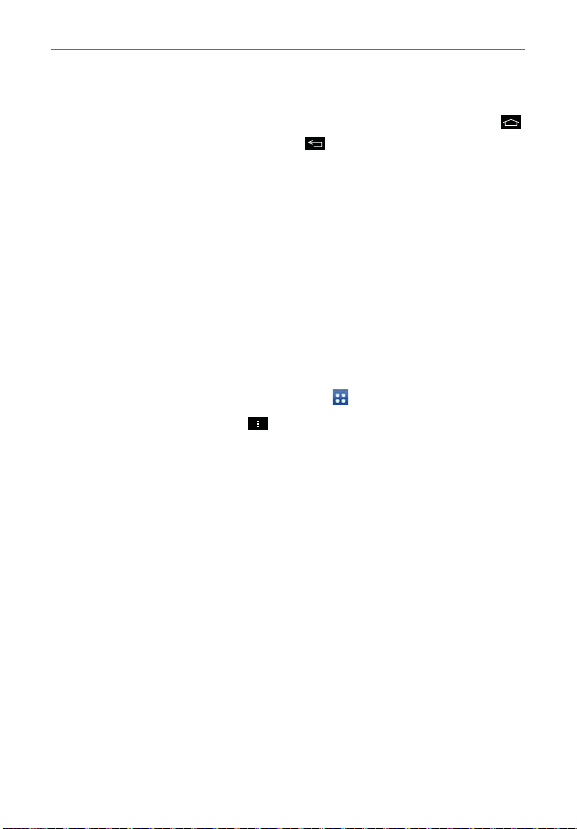
33
The Basics
Closing the Applications screen
To manually close the Applications screen, tap (or press) the Home Key .
You can also tap (or press) the Back Key
to close it.
NOTE The Applications screen closes automatically when you tap an icon to open its
application. Dragging an icon onto your Home screen also closes the Applications screen
automatically.
Customizing the Applications screen
The phone includes a wide variety of applications and you can download
even more applications to your device. You can customize these items on
the Applications screen for faster, more convenient access (less scrolling)
to the applications you use most often.
Applications screen options
You can change the look of your Applications screen.
1. From the Home screen, tap
the Apps Key
in the Quick Keys bar.
2. Tap (or press) the Menu Key
to access the following options:
Search: Tap to quickly search for an application.
Sort by: Tap to sort your applications either in alphabetical order or by
downloaded date.
Show small/large icons: Tap to change the application icons to either
small or large, then tap Yes to set your choice.
Apps wallpaper: Tap to change the wallpaper background. Scroll
horizontally to view all of your choices, tap the one you want, then tap
Apply.
Hide/Show Apps: Tap to set which application icons will be displayed
in your Applications screen. Checkmark the icons you want to hide,
then tap OK.
Loading ...
Loading ...
Loading ...