Loading ...
Loading ...
Loading ...
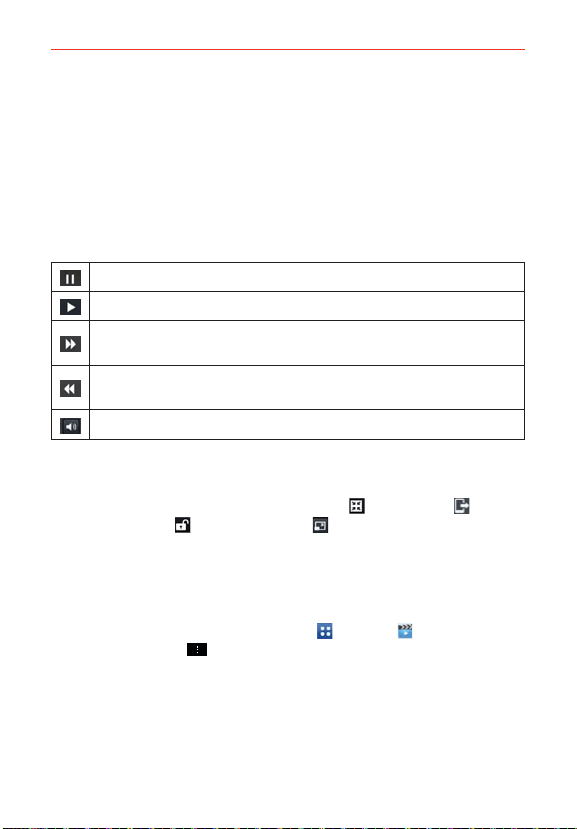
134
Entertainment
Playing Videos
1. Open the Videos application.
2. Tap the video you want to play.
Hold the phone in the orientation it was recorded in for correct
playback sizing.
Tap the screen to display the playback controls. The following options
allow you to control the video playback:
Tap to pause playback.
Tap to play the video file.
Tap and hold to fast-forward playback in 3 second increments. Tap once
to fast-forward in 10 second increments.
Tap and hold to rewind playback in 3 second increments. Tap once to
rewind in 10 second increments.
Tap to display a sliding scale to adjust the volume of the video.
Video playback icons
In addition to the video playback controls, while viewing a video, use the
icons at the top of the screen to access QSlide
, SmartShare , and
Screen lock/unlock
. Tap the View icon to cycle through the available
screen views (original size, best fit, and full screen).
Videos options
The following options are available from the Videos Options menu.
From the Home screen, tap the Apps Key
> Videos , then tap (or
press) the Menu Key
.
After playing video: Allows you to select what action to automatically
take after playing a video.
Delete: Tap to select the video(s) to delete. Checkmark each video to
delete, tap Delete at the bottom of the screen, then tap Yes to confirm.
Loading ...
Loading ...
Loading ...