Loading ...
Loading ...
Loading ...
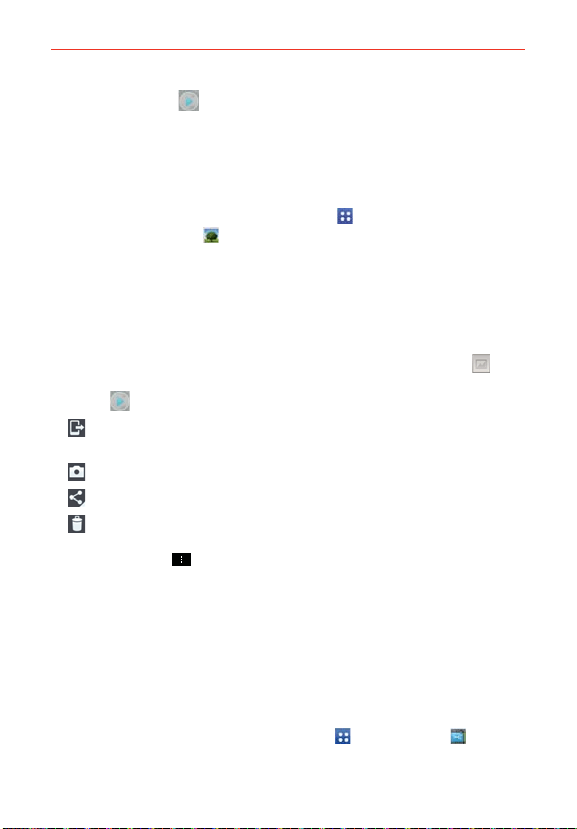
120
Entertainment
3. Tap the Play icon in the middle of the still image of the video you
want to play.
4. Tap Photos or Videos, then tap Always or Just once to begin the video
playback.
From your Gallery
1. From the Home screen, tap the Apps icon
> the Apps tab (if
necessary) > Gallery
, then tap the album you want.
2. Tap the video you want to watch.
3. Tap Photos or Videos, then tap Always or Just once to begin the video
playback.
Video Options
Open the Camera app in video mode, then tap the video thumbnail at
the bottom of the screen. Tap the still image of the video (but not on the
Play icon
) to access the following options:
Tap to share the video using SmartShare (turn on Wi-Fi if it’s not
already on).
Tap to return to camera mode.
Tap to select which app to use to share the video.
Tap to delete the video.
Tap the Menu Key
to select Move, Copy, Trim, Rename, or Details.
The Video Editor application
The Video Editor application allows you to create and edit video files using
the videos (and photos) stored on the phone.
NOTE The Video Editor application supports only photos or videos which were recorded using
this device.
Opening the Video Editor application
From the Home screen, tap the Apps Key
> Video Editor .
Loading ...
Loading ...
Loading ...