Loading ...
Loading ...
Loading ...
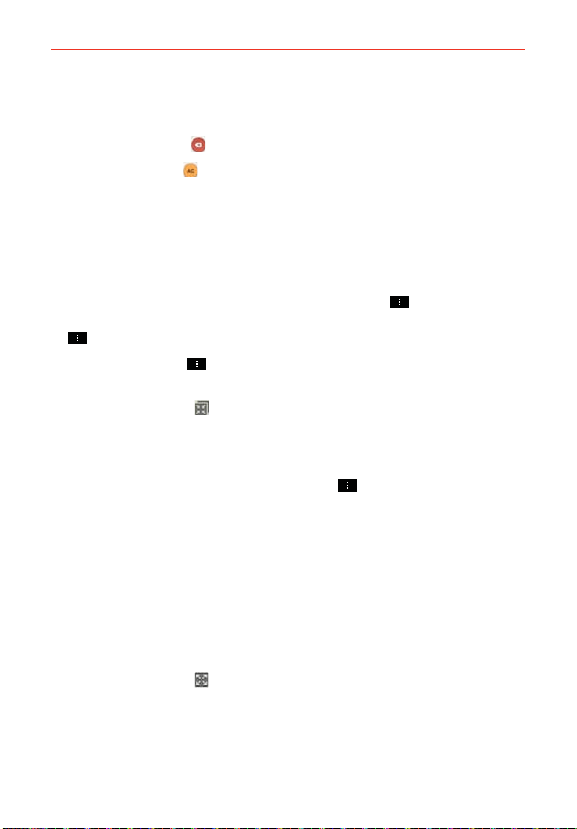
148
Tools
Tap the calculator keys to enter numbers and arithmetic operators on the
calculator’s display, just like you would use a normal calculator.
Tap the Delete Key
to delete the last number or operator you entered.
Tap the Clear Key
to clear the calculator’s display.
Tap anywhere within the calculator’s display to place the cursor within
the calculation.
Touch and hold the calculator’s display to open a Context menu where
you can copy what you’ve entered to use it in other tools that you
access.
To open the Scientific calculator, tap the Menu Key
, then tap
Scientific calculator. To return to the Basic calculator, tap the Menu Key
, then tap Basic calculator.
Tap the Menu Key
> Calculation history to view your previous
calculations. You can tap an entry to calculate it again or edit it.
Tap the QSlide icon
at the top left corner of the screen to use the
Calculator in a QSlide window.
Calculator settings
Access the Calculator app, tap the Menu Key > Settings. You can set
Vibrate on touch, Brackets color, Operators color, and Answer color.
Using the Calculator in QSlide
The QSlide function displays the calculator panel in a moveable window in
the foreground while allowing you to access other phone features in the
background.
Touch and hold the Calculator QSlide title bar to move it.
Drag the bottom right corner of the QSlide window to resize it.
Tap the QSlide icon
in the upper left corner to return to the Calculator
App.
Drag the circle on the transparency bar to the left to make the QSlide
calculator window transparent allowing you to access the screen
Loading ...
Loading ...
Loading ...