Loading ...
Loading ...
Loading ...
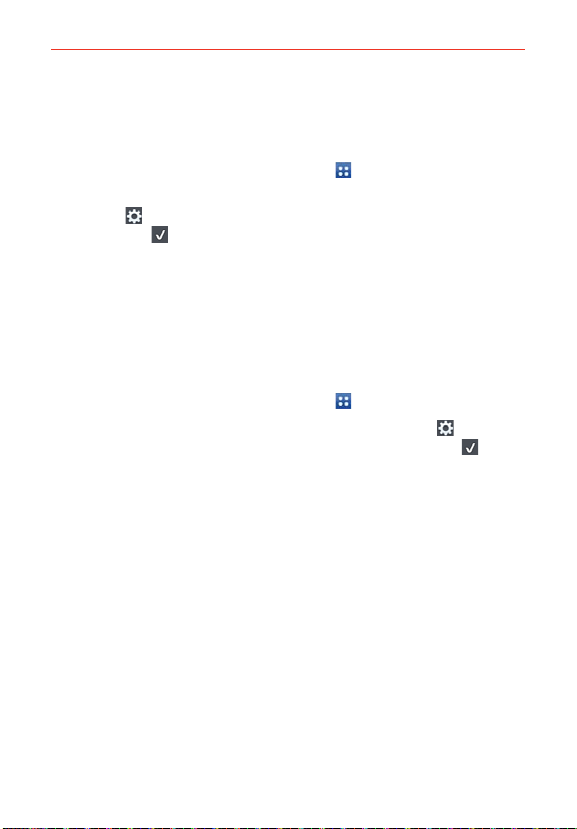
34
The Basics
Rearranging the Applications screen icons
You can rearrange the order of the icons on the Applications screen to
provide more convenient access to the applications you use the most.
1. From the Home screen, tap the Apps Key
.
2. Tap the Apps tab at the top of the screen (if necessary), then tap
Settings
at the top right of the tab bar. The Settings icon changes to
a checkmark
.
3. Touch and hold the Application icon you want to move, drag it to its new
position, then lift your finger. The remaining icons shift to the right.
NOTE If you drag the application icon onto another application icon, it creates a folder with both
of the applications in it.
Checking application information
To check on an application’s detail information from the Applications screen:
1. From the Home screen, tap the Apps Key
.
2. Tap the Apps tab (if necessary), then tap the Settings icon
at the top
right of the tab bar. The Settings icon changes to a checkmark
.
3. Tap any of the Application icons to display an information dialog box.
4. Tap OK to exit.
Opening and Switching Applications
Multi-tasking is easy with Android™ because open applications keep
running even when you open another application. There’s no need to quit
an application before opening another. You can use and switch among
several open applications. Android™ manages each application, stopping
and starting them as needed, to ensure that idle applications don’t
consume resources unnecessarily.
Opening an application
Open an application simply by tapping its icon on the screen.
TIP You can customize your Home screen with the application icons you use most often.
Applications are located on the Applications screen, but you can copy any application
icon to your Home screen for faster, more convenient access. No matter where the icon
is, on the Applications screen or your Home screen, just tap it to open and use it.
Loading ...
Loading ...
Loading ...