Loading ...
Loading ...
Loading ...
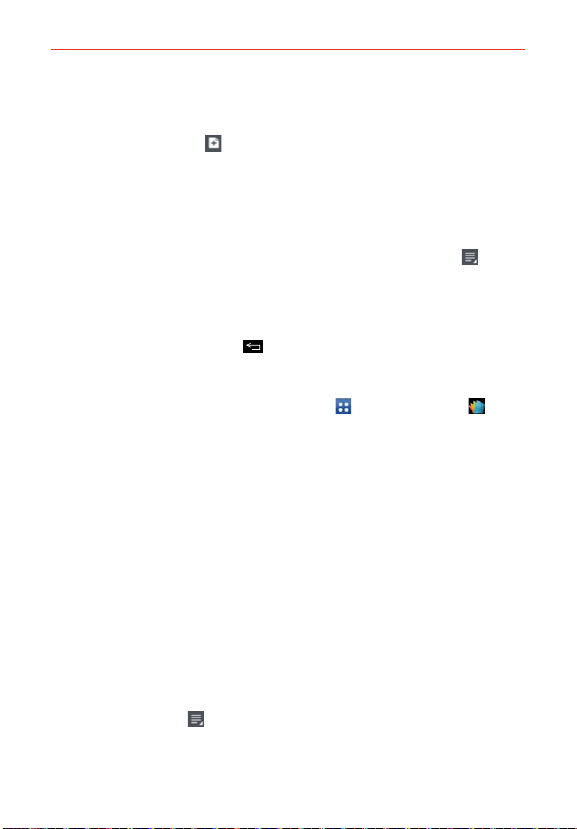
153
Tools
2. Register your email address on the Registration page (when you first
access Polaris Office 4).
3. Tap the New file icon
at the top right of the screen to start a new
document.
4. Tap a document type.
5. Enter contents in the document using the tools at the top of the screen
and the keyboard (on-screen or slide-out QWERTY).
6. When you're done working on the document, tap the File icon
>
Save (or Save as to enter a new document name) to save.
7. Enter the document name and tap Save in the top right corner of the
screen.
8. Tap (or press) the Back Key
to exit.
View and edit a document on your device
1. From the Home screen, tap the Apps Key > Polaris Office 4 .
2. Tap List view, Grid view, or Favorites at the bottom of the screen to
search for documents in your phone's internal memory (or on a microSD
card if inserted and mounted).
3. Tap the document that you want to view or edit.
NOTE You can also open an attachment in an email by tapping the attachment in the message.
4. The document opens for you to view. If you want to edit it, tap
anywhere on the document.
To move between pages or pan through the document, scroll in the
corresponding direction.
To change the zoom level, simply pinch-to-zoom to achieve the zoom
level you want.
Use the toolbar at the top of the screen to edit the document (Word,
Excel, or PowerPoint file).
Tap the File icon
for the following additional options: Save, Save as,
PDF Export, Find & Replace, Page layout, Full width view, Reflow
text, Text-to-speech, and Share.
Loading ...
Loading ...
Loading ...