Loading ...
Loading ...
Loading ...
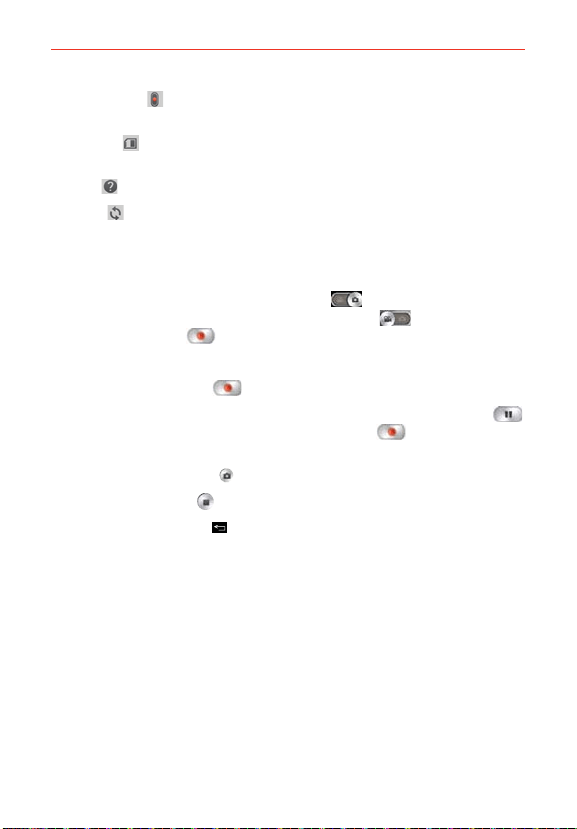
119
Entertainment
Volume key
: Set how to use the Volume Key. Choose Record or
Zoom.
Storage
: Sets where your pictures are saved. Choose SD card or
Internal storage.
Help
: Tap to open the Camera help guide.
Reset
: Tap to reset to the default settings.
Recording a quick video
1. Open the Camera app.
2. Tap (or slide down) the Mode switch icon
to toggle it to Video
mode. The camera Mode switch icon changes to
and the Capture
button changes to .
3. Point the lens toward the subject of the video.
4. Tap the Record button once to start recording.
5. The video length timer begins counting. You can tap the Pause icon
to pause the recording, then tap the Record icon to resume the
same recording file.
NOTE Tap the Capture button to take pictures while recording video.
6. Tap the Stop button to stop recording.
NOTE Tapping the Back Key will also stop the recording.
The recording retains the orientation in which it was taken. If you hold the
phone both vertically and horizontally to take pictures, you’ll need to rotate
the phone to view full screen images in the Gallery app.
Watching your saved videos
From the Camera app in Video mode
1. In the viewfinder, tap the video thumbnail at the bottom of the screen.
2. The last video you recorded appears on the screen.
NOTE Scroll the screen horizontally to select other videos to watch. You can also tap the screen
to display your Gallery videos (and photos) in film-like images at the bottom of the screen
for quick scrolling and selection.
Loading ...
Loading ...
Loading ...