Loading ...
Loading ...
Loading ...
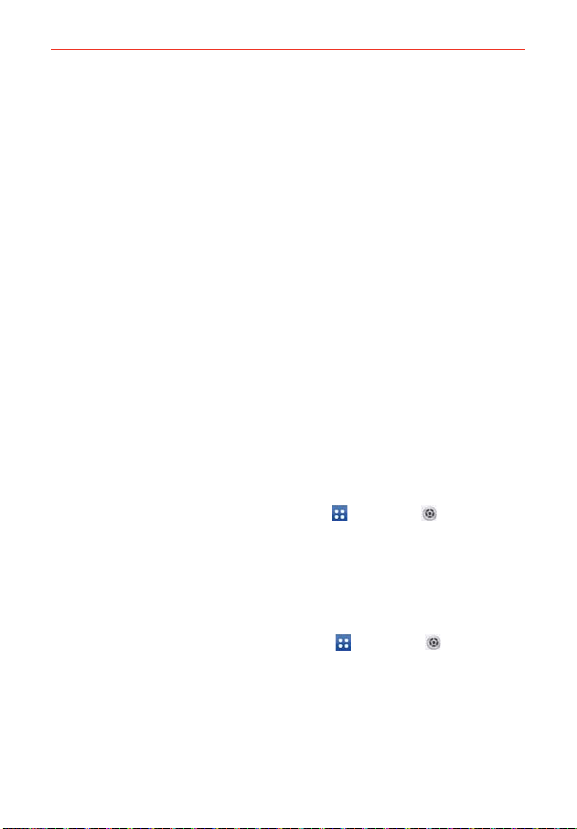
45
The Basics
Password Unlocks the screen with an alphanumeric sequence. Enter
a password (at least 4 characters) and tap Continue. Re-enter your
password and tap OK to confirm it.
From then on, any time you want to turn the phone on or unlock the
screen, you will need to perform the unlock action you set (touch and
hold, swipe, face recognition, pattern, PIN, or password) to gain
access to it.
NOTES • You have 5 opportunities to enter your unlock pattern, PIN or password. If you used
all of the opportunities, you can try again after 30 seconds.
• When you can’t recall your unlock pattern:
- If you’ve created a Google Account on the phone, tap Forgot pattern? at the
bottom of the screen. Then you are required to sign in with your Google Account
or enter your backup PIN to unlock your phone.
- If you can't remember the backup PIN and you haven’t created a Google Account
on the phone, you need to perform a factory reset. Refer to the Hard Reset
(Factory Reset) section on page 52 (Caution: If you perform a factory reset, all user
applications and user data will be deleted. Please remember to back up any
important data before performing a factory reset).
Disabling the screen lock
If you change your mind about using a lock sequence to secure your phone,
you can disable it.
1. From the Home screen, tap the Apps Key
> Settings > Lock
screen.
2. Tap Select screen lock.
3. Tap None.
Changing your pattern
1. From the Home screen, tap the Apps Key > Settings
> Lock
screen.
2. Tap Select screen lock.
3. Draw your current unlock pattern.
4. Tap Pattern to change it.
5. You’re prompted to draw and redraw your new pattern.
Loading ...
Loading ...
Loading ...