Loading ...
Loading ...
Loading ...
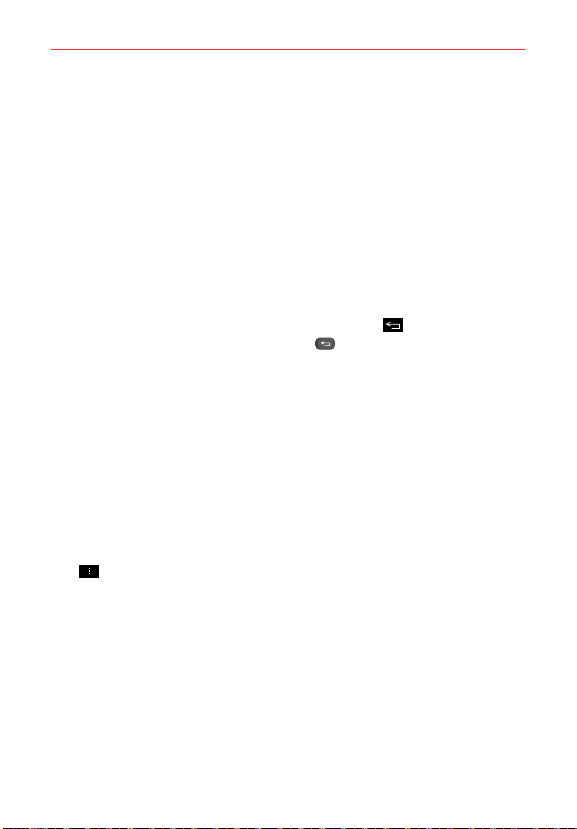
27
The Basics
Using Dual View
Dual view allows you to easily add items to any of the Home screen
canvases. Touch and hold an empty spot on any of the Home screen
canvases to view your Home screen on top and the Applications screen on
the bottom. Flick sideways to scroll through the Home screen canvases to
display the canvas you want. At the bottom of the screen, tap the type of
item you want to add (Apps, Downloads, Widgets, or Wallpapers), then
flick sideways to scroll through the available choices. Simply tap the item
you want to automatically add it to the canvas viewed at the top of the
screen.
NOTE The Quick Keys are not accessible while in Dual view.
To return to the full screen view, touch the Back Key at the bottom
front of the device (or press the Back Key
on the Slide out Keyboard).
You can also tap one of the Home screen canvases. The device
automatically reverts to full screen view after screen timeout.
The Smart screen feature
The Smart screen feature keeps the device from activating screen timeout
when it detects your eyes looking at the screen. When you turn this feature
on, you can set a shorter screen timeout setting to conserve your battery
power, but still allow you to view a screen for a longer period of time
without having to touch it to keep it activated.
To turn Smart Screen on, from the Home screen, tap (or press) the Menu
Key
> Settings > Display > checkmark the Smart screen checkbox.
NOTE The following situations may prevent the Smart screen feature from functioning
properly:
• When the device is in the dark or against bright light.
• When the front camera cannot detect the location of your eyes.
• When the front camera is used at the same time with other applications.
Loading ...
Loading ...
Loading ...